Dokumentations-Portal
- Anwenderhilfe
- Administrationsdokumentation
- Entwicklerdokumentation
In a course, those having "Instructor" or "Tutor" status can create as many file folders and nested folders as they like.
To create a new folder at the highest level, simply enter a name in the text field (1) and click on the “New folder” button.
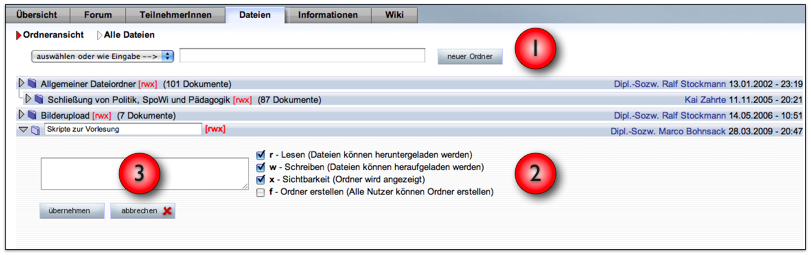
If course appointments have already been assigned to topics, the topics can be selected via the dropdown menu in front of the text box.
A description can be provided in the text field (3). The extended functions (2) are only displayed if the File folder permissions have been switched on (see below). If you desire to add a subfolder, first open the folder in which you desire to create the new directory. The click on “New folder”.
Select the "f - users may create subfolders" option if any arbitrary course participant (including students) may create a folder of their own in the new folder.
There is another possibility of automatically creating folders on the Groups/Functions page (under “Participant”->”Manage Groups/Functions”). Groups (e.g., working groups) can be set up there. A folder can be automatically set up for each group in the Document area if a checkmark has been set in the appropriate box.
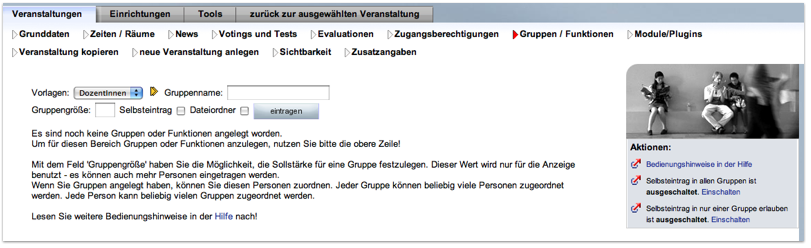
A module entitled “File folder permissions” can be switched on at “Overview” -> “Administration of course/Course management”->“Modules/Plugins”.
When this module has been activated and a new folder is set up, the following options (under (2) in the screen shot above) are displayed:
r - Read (files can be downloaded)) w - Write (files can be uploaded) x - Visibility (folder is displayed)
1. Homework folder: Checkmark is only set at "w". Effect: Students can only upload files into the folder, but cannot download files. Appropriate for turning in exercises, etc.
2. Script folder: Checkmark is only set at "r". Effect: Files can only be downloaded. Appropriate for, e.g., a folder in which the lecturer’s scripts are systematically filed and in which no other contents are desired.
3. Prepared folders or lecturers’ personal working folder: checkmark at “x”. Effect: Folder is only visible to lecturers and tutors. Appropriate as a collector for materials, which can be shifted or copied from the hidden folder into other folders as needed.
Similarly, folders can be prepared before the course has begun and only be made visible at the proper time, e.g. after a lecture.