Dokumentations-Portal
- Anwenderhilfe
- Administrationsdokumentation
- Entwicklerdokumentation
You have the possibility to invite one or more persons at the same time into a study group.
Within the navigation of the participant page you can find the menu point "invite new group members". As soon as you call up the function a new window will appear.
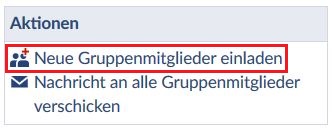
You can type in to the searching field either the user name, the forename or the lastname of the person you want to invite. Start the searching with the loupe. You receive a hit list from witch you choose the desired person. You choose the person with one click on it. To set the search results back and invite a new person you need to click on the x symbol. Now you can start a new research. Confirm the seach with the button "save" to invite the person/s to the study group.
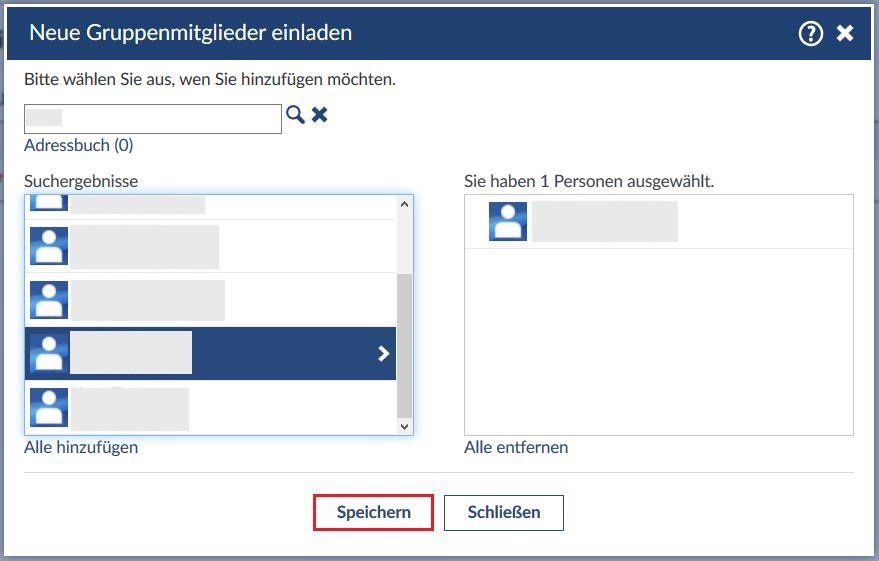
The invited person receives an e-mail with a link to your study group. With a click on that link the person enters the study group. Until then the person is listed under "participants" at "sended invitations".
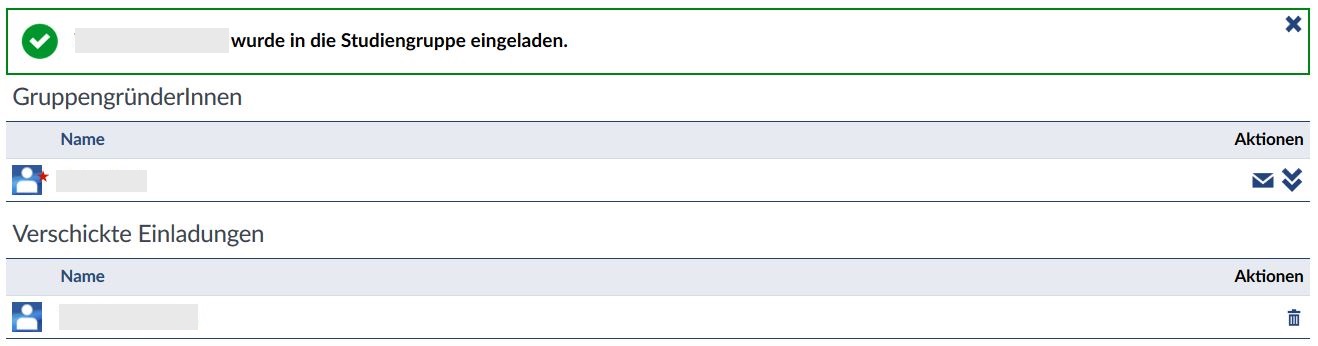
If you set at the settings of your study group the entering "on request" there will be a paragraph called "open participant applications" on the participant page. This paragraph will only be shown when there are open applications.
To confirm the application and enroll the respective person into the group you need to choose the tick behin its name.
If you want to reject the application you need to choose the garbage pail.
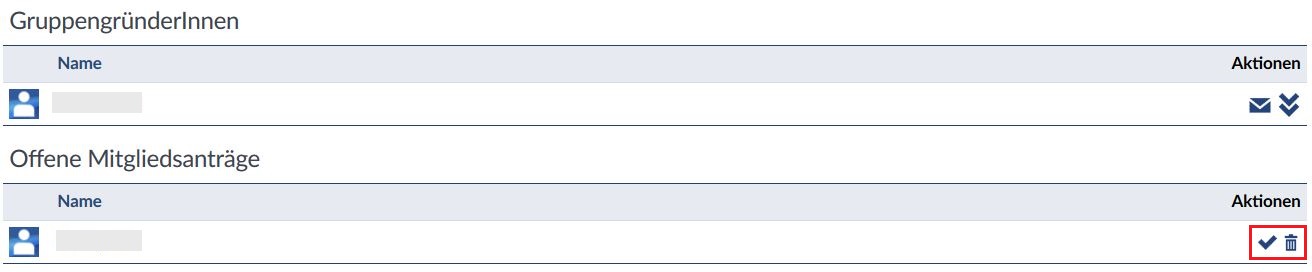
Within the navigation of the participant page you can send all members of the group a message. Therefor you need to choose the function "send message to all group members". You will get to the page where you can type in the message. All members of the group are choosen to be the recipient.
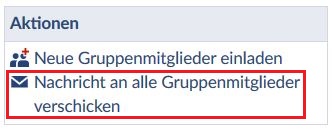
You can choose members of the study group to be the moderator. They have (analogue to the tutors of the course) the ability to invite further group members, edit membership applications and to delete study group members.
Within the action menu, which is to be found behind the name of every person, you find an arrow. The arrow that points to the top is for upgrading a person. The arrow pointing to the bottom has to be used for downgrading.
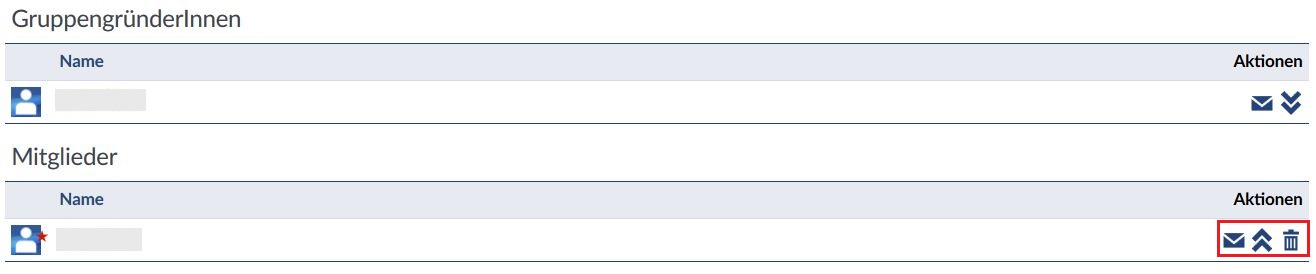
You can choose from the following member steppings:
With the bin symbol within the action menu of every person you can delete that person from the group. You will get a confirmation message if you really want to delete that person from the study group. By clicking on "Yes" you delet that member and by clicking on "No" the process is stoped.