Dokumentations-Portal
- Anwenderhilfe
- Administrationsdokumentation
- Entwicklerdokumentation
At the beginning of each semester, you have to register for the courses planned for your degree program (which you can find in your standard curriculum, for example). If you have not attended a preparatory course, your event overview, which can be accessed via the menu item "Courses", should look something like this:
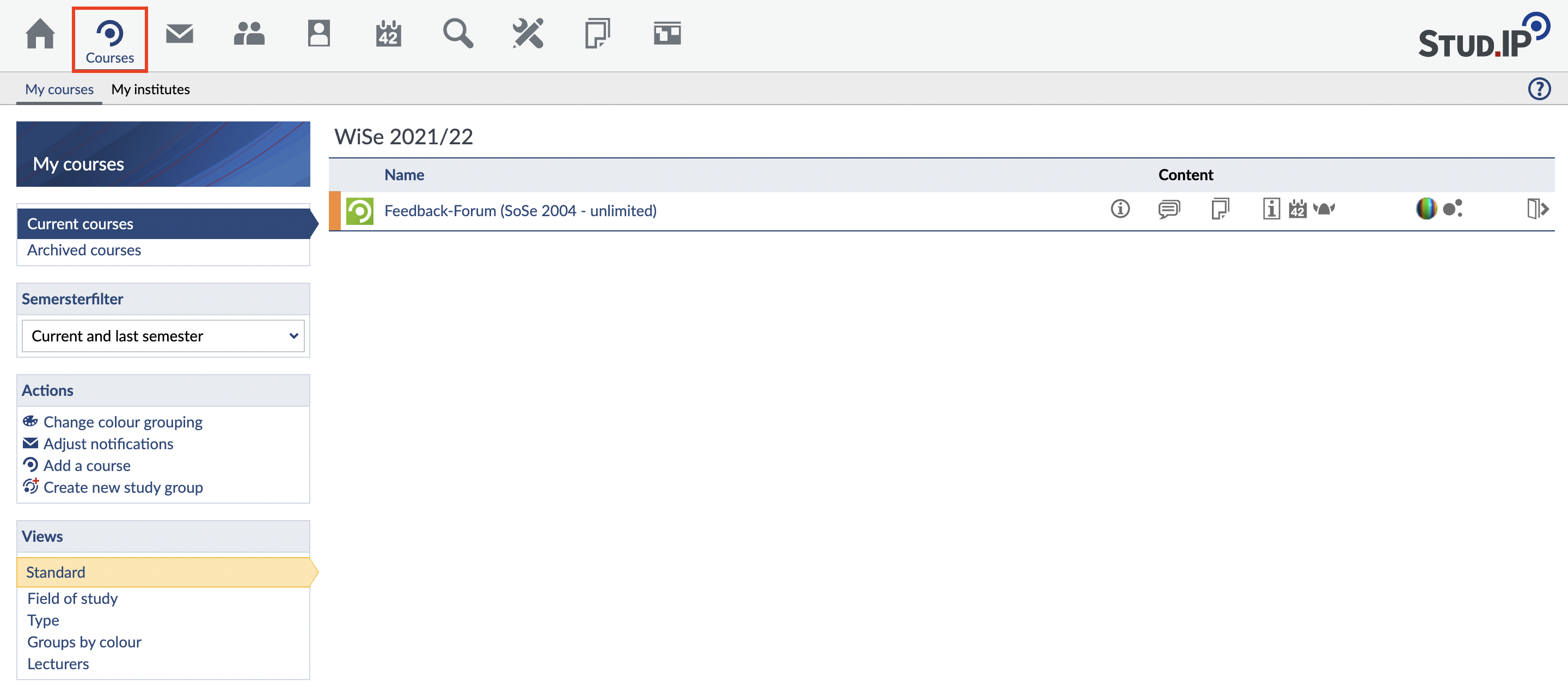
There are different ways to search for an event:
1. You can select "Search" on the home page.
2. You also have the option of using the "Search" menu item to search for an event. Make sure that the correct semester is set in the search window!
You will see a list of hits. If you do not see a list, the relevant event may not yet be entered in the system. When you have found an event that interests you, click on the title. You will reach an overview page on which you will find more information about the event. To register for the selected event, select "Access to the event" on the left-hand side of the screen.
If you cannot register for a course, it is probably (still) blocked and must first be activated manually by the lecturer of the course. The general rule here is: keep calm! It is not uncommon for lecturers to activate these only after the first course has started. You can point this out to your lecturers in the first lecture.
There are different registration procedures that can be set by the lecturer of your event.
Login with password If a password is required for logging in, enter it in the appropriate field and click on "OK". As soon as you have clicked "OK", you are registered for the event. The password is usually assigned if certain requirements have to be met by the student and you will usually receive it from the lecturer.
Open event with limited participants and lottery procedure If only a limited number of participants is allowed for the event, places are usually allocated using the lottery procedure. The time at which the automatic allocation of seats takes place is shown in the upper info box.
In order to register for the lottery procedure, after you have chosen access to the event, click on "Register for allocation of seats". After logging in, the window can be closed with "Close". After the automatic allocation of seats, you will receive a message as to whether you have been accepted into the event or not. To unsubscribe from the lottery procedure, proceed in the same way and select "Unsubscribe from the allocation of seats". You will then no longer take part in the lottery procedure.
Lottery procedure with a list of priorities If the event you want to register for belongs to a group of events from which you can only choose a certain number, you can create a priority list for the lottery. In this list you determine an order in which you indicate your priority of the possible events. During the lottery procedure, you will take part in the allocation of places for the specified events.
If the window for registration opens, the number of events for which registration is possible and the time at which the automatic allocation of seats takes place are displayed in the upper box. There is a table in the lower half of the window. All available events are displayed on the left and all selected events, in a priority list, on the right.
To register for the events, use "drag and drop" to move the desired event from the table on the left to the table on the right. Then proceed in the same way with your second request, third request, etc.
< General | Overview | Search for courses >