Dokumentations-Portal
- Anwenderhilfe
- Administrationsdokumentation
- Entwicklerdokumentation
Within the overview page, you can edit single dates, whole blocks or even the whole page. Therefore, you need need to set one or more check marks in the right places.
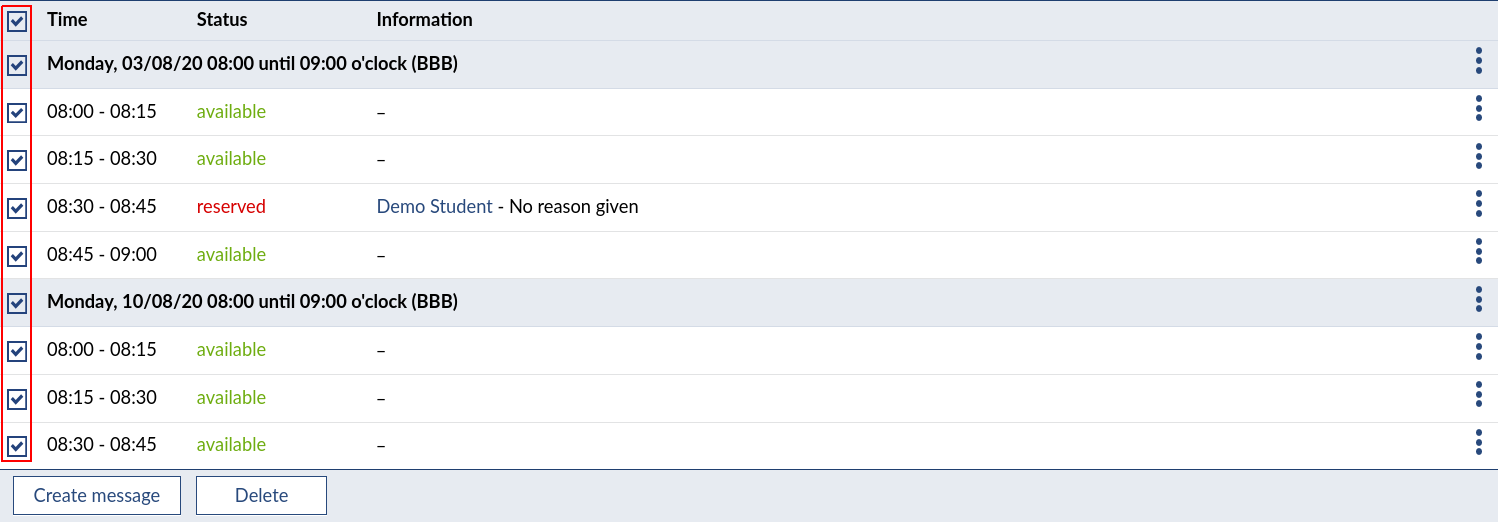
Create message
By clicking 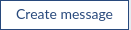 , you can send a message. The subject and the recipients are already entered. The recipients are those persons, who booked office hours within the chosen dates.
, you can send a message. The subject and the recipients are already entered. The recipients are those persons, who booked office hours within the chosen dates.
You can enter a message in the provided text field and click 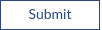 to send the message to all recipients. After the message was sent successfully, you will receive a system notification.
to send the message to all recipients. After the message was sent successfully, you will receive a system notification.

Click 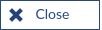 to get back to the overview.
to get back to the overview.
Delete
By clicking 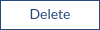 , you can delete all available office hours within the overview page. If there are more than on site available, only the dates on the site you are currently located at will be deleted. Before the deletion proceeds, you need to confirm your action.
, you can delete all available office hours within the overview page. If there are more than on site available, only the dates on the site you are currently located at will be deleted. Before the deletion proceeds, you need to confirm your action.
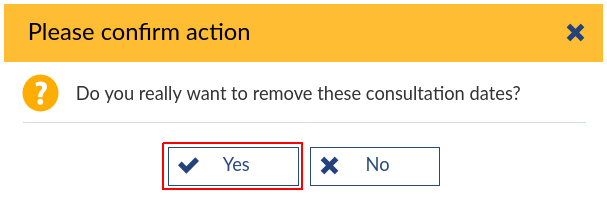
Click 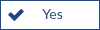 to conform the deletion. You will receive a system notification, if at least one date was deleted.
to conform the deletion. You will receive a system notification, if at least one date was deleted.

If there was at least on booked office hour within the chosen dates, you will receive a notification. Booked office hours will not be deleted. To delete a booked office hour, you need to cancel it first.
