Dokumentations-Portal
- Anwenderhilfe
- Administrationsdokumentation
- Entwicklerdokumentation
Afterwards you are still able to change the time when the course takes place. To do so, select the course via the Administration page. You access the Administration page, e.g., via the key icon  on the header bar. Now select the Times subitem on the tab.
on the header bar. Now select the Times subitem on the tab.
Attention: All changes on this page are only saved when you click on "Accept". If you have made changes which have not been saved, the system will inform you with the "These data have not yet been saved" message.
If you have set up the course as an irregular course, you now see the following image:
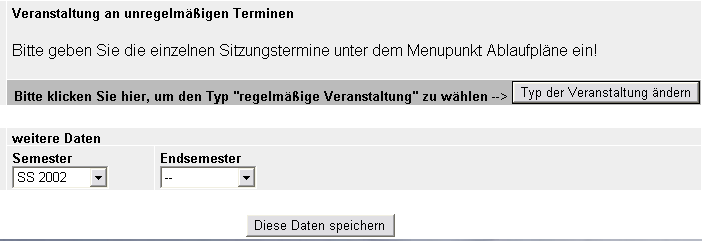
With the Change type of course button you change an irregular course (e.g. a block seminar) into a regular course (every one or two weeks at a definite time). Other than that you can change the term (semester) in which the course takes place as well as (for courses lasting several terms [semesters]) the Final term (semester).
 In irregular courses such as block seminars the session dates are normally made known via the Dates function. You will find out how this is done here.
In irregular courses such as block seminars the session dates are normally made known via the Dates function. You will find out how this is done here.If you have decided to change the type of course, see the following input fields:
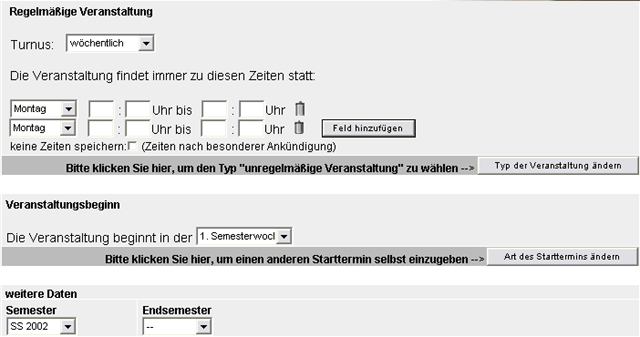
You can now specify the following here:
1. The Cycle in witch the course takes place: weekly or biweekly.
2. Course appointment data Now please state exactly when (day, time; from — to) the course takes place. You see two fields for weekly course days and times. If the course only takes place on one day, simply leave the second field blank. If there are more than two weekly sessions, click on the Add field button to set up an input mask for the third or fourth course day.
3. Course start Your course could start either in the first or second week of the semester or at another time, which you can stipulate yourself. If it is not the first or second semester week, click on the Change type of starting date button. You can now stipulate an arbitrary date for the beginning of the course.
4. Term (Semester) State in which term (semester) the course begins/takes place.
5. Final term (semester) This is only important for courses which last for several terms (semesters); thus, generally for courses of the “organisation” type. You can let courses continue for as long as you want.
Conceivably, you also classified the course as a regular course and now prefer the irregular course type?
If you now click on Change type of course in this case, a regular course will become an irregular course (for example if you decide to allow a seminar to become a block seminar instead of a weekly seminar). In this case you can only stipulate the first and final semester of the course, the announcement of the session dates then occurs via the Course appointment function in the Schedule, in which you can announce the individual session dates and describe them. You will now find out how this is done.
However, if you only want to change the times of the courses, you are able do that via the input boxes. There you can also re-stipulate the starting date. If it is not in the first or second semester week, click on the Change type of starting date button. You can now stipulate an arbitrary date for the beginning of the course.