Dokumentations-Portal
- Anwenderhilfe
- Administrationsdokumentation
- Entwicklerdokumentation
The courseware configuration page can be reached via the "Settings" navigation point. Various settings for the behavior of the courseware are possible here.
Title of the courseware:
Any title can be selected for the navigation point via which courseware can be reached in the event.
Type of chapter sequence:
You can choose between free and sequential . With the free sequence, a user can select any visible chapter and view the section contents. If you choose the sequential order, the user has to edit the content one after the other. It is not possible to skip individual sections. Many blocks only have to be loaded and are therefore considered processed. With the confirmation block you can let the user confirm that the content of the section has been viewed.
Editing rights for tutors:
Only lecturers of the event are allowed to edit the courseware. If this option is selected, tutors of the course can also edit the content.
Remove Vips tab for authors:
In earlier versions of Vips, the navigation point for students could not be hidden from the plugin, so Courseware has taken over this function. Vips has taken care of this function since Vips 1.5 and Courseware 4.4.
Show third navigation level:
Courseware classically makes the sections available in a horizontal navigation above the content blocks. Alternatively, this third navigation level can also be displayed in the left navigation. If the section navigation is not required, it can also be switched off.
Activate scrollytelling:
The aim of the scrollytelling view is to display content on a single page. If this option is activated, the left navigation is hidden and is made visible via a so-called hamburger menu button. The blocks are shown centered. The size of the blocks can be adjusted with the help of the Scrollitelling block.
Activate blubber discussion block:
If this option is activated, blubber discussion blocks can be created in courseware. In contrast to Comments & Discussion , Blubber is used here and not in Coursware's own solution.
Number of attempts: Quiz (self-test)
Self-tests from Vips can be repeated as often as you like. If you choose unlimited, a message will be displayed if the answer is wrong and the solution if the answer is correct. If you choose a certain number of attempts, the solution will be displayed after this number of incorrect answers.
Number of attempts: Interactive Video
Self-tests integrated into the interactive video block can be limited in the number of attempts until the solution is displayed, similar to the quiz block.
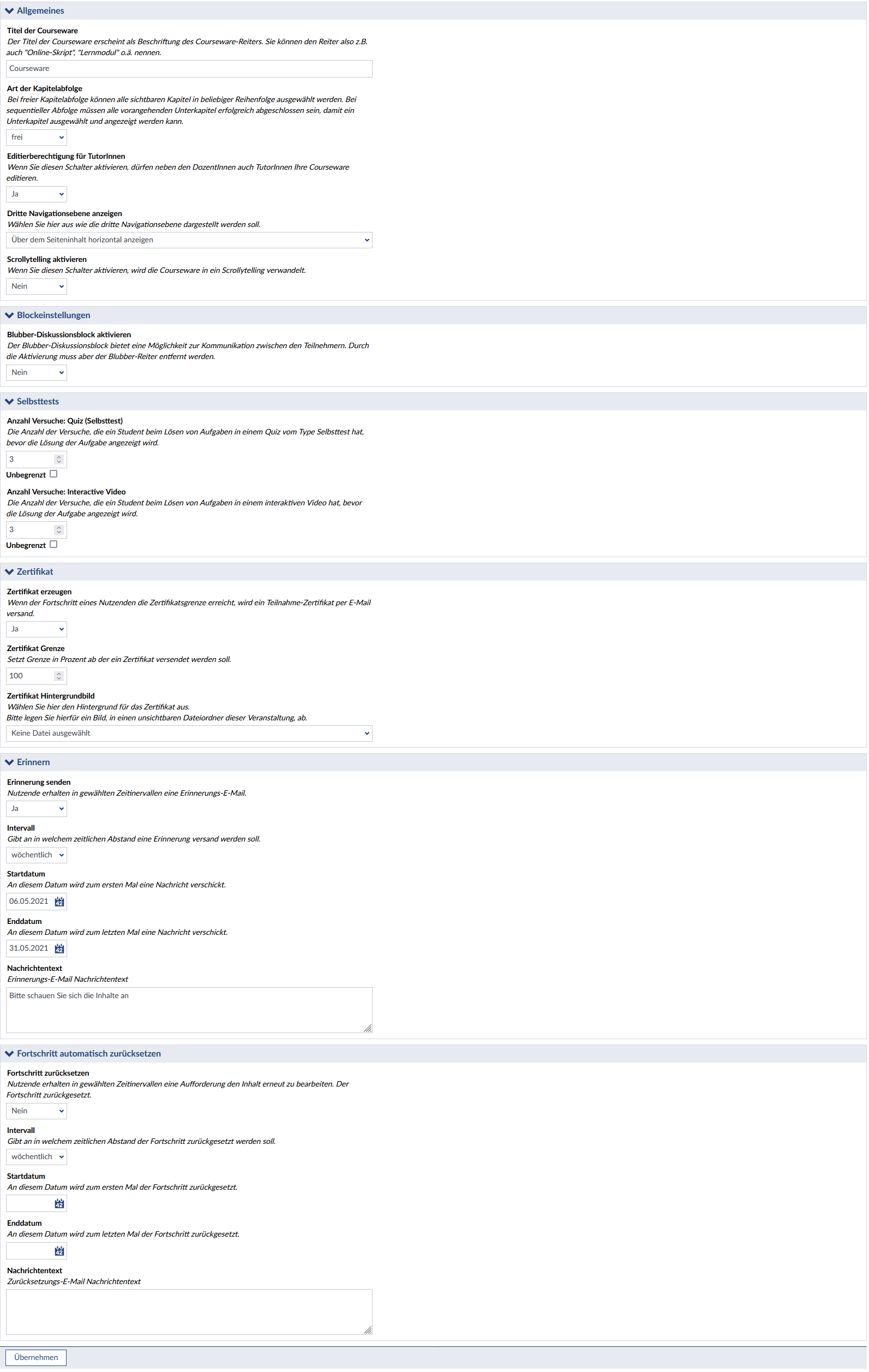
< Progress | Overview | Import and Export >