Dokumentations-Portal
- Anwenderhilfe
- Administrationsdokumentation
- Entwicklerdokumentation
When opening the  "Actions menu" of a single date, there will be following options available:
"Actions menu" of a single date, there will be following options available:

Edit information
By this option, you can add information on a single date.
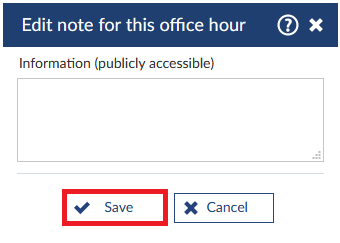
Click  to save the changes. When the changes were saved succesfully, you will receive a system notification.
to save the changes. When the changes were saved succesfully, you will receive a system notification.

The information appears in the overview.

Book office hour
By this option, you can reserve a date for a user of your choice.
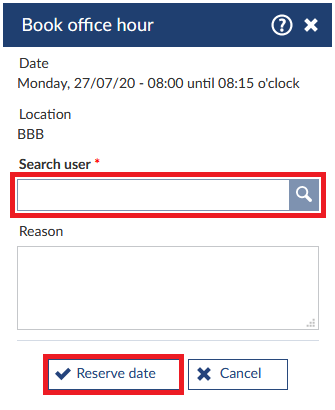
Enter the name of the person, you would like to book a date for, within the field "Search user" and choose the right user. Optional, you can state a reason for reservation. Confirm the resarvation by clicking 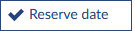 . When the reservation was successfull, you will receive a system notification.
. When the reservation was successfull, you will receive a system notification.

If you look at the overview, you can see that the status of this office has changed from  to
to  and the person will appear in the information.
and the person will appear in the information.

Also, the person will receive a message about the reservation. The message contains all of the important information as date, time and room of the reservation. Your Stud.IP profile is the sender of the message. Additionally, your email adress will be listed in the message, too.
The booked office hour will be also enterd in your personal date calender.
When a person reserved an office hour, you will also receive a message containing all of the important information as date, time and room of the reservation. The person, who has booked the date, is the sender of the message.
Also, the date will be entered in you personal date calender.
Remove consultation date
Here, you can delete an unbooked office hour. Please be aware that already reserved consultation dates need to be cancelled, before they can be deleted. You will need to confirm the deletion.
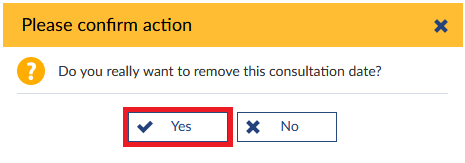
Click 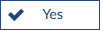 to confirm the deletion. When the deletion was successfull, you will receive a system notification.
to confirm the deletion. When the deletion was successfull, you will receive a system notification.
