Dokumentations-Portal
- Anwenderhilfe
- Administrationsdokumentation
- Entwicklerdokumentation
To quickly access a specific course, you can click on the magnifying glass icon. It gives you different options to rapidly and effectively find the desired course.
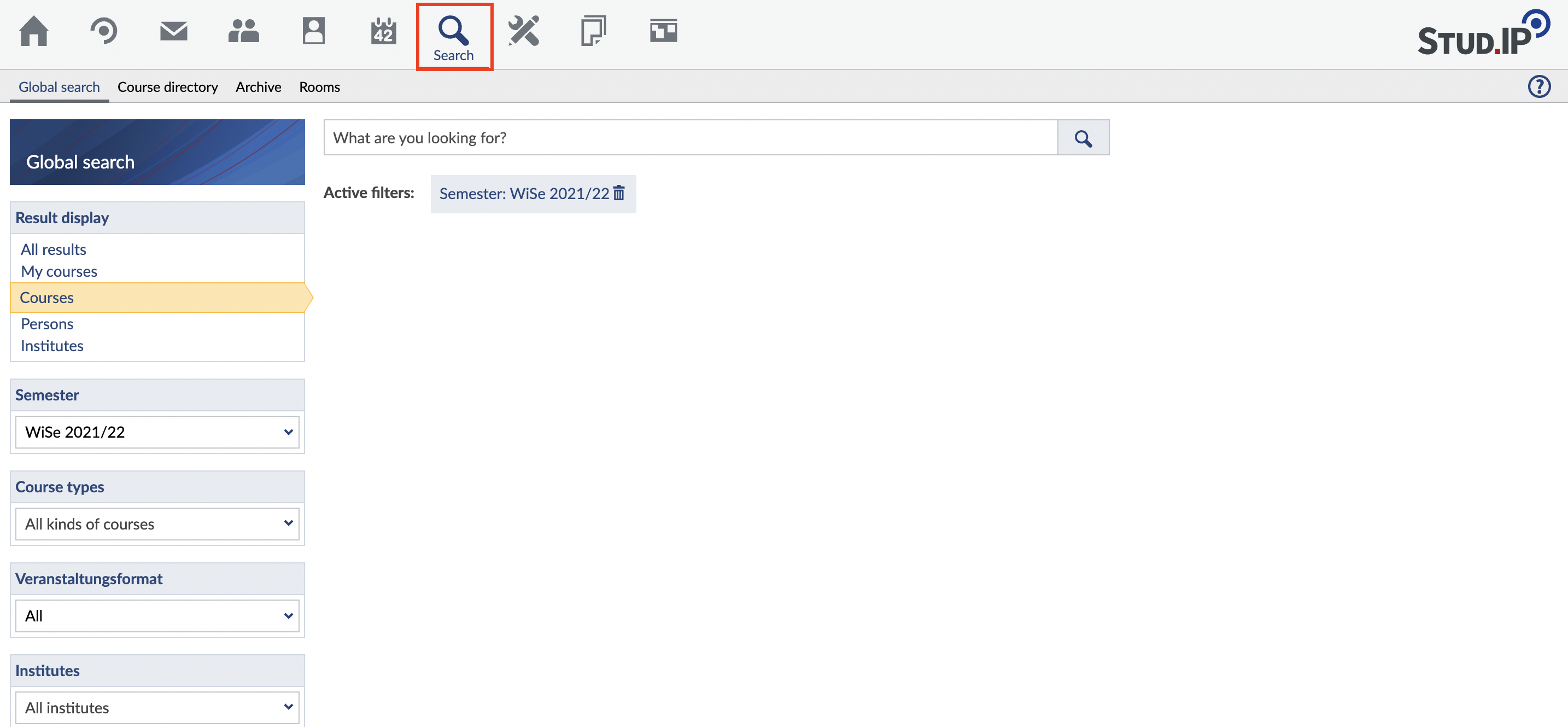
You can find an event in the search field by entering a search term. Usually you are in the quick search. The quick search enables you to find one or more specific events quickly and efficiently. You can use the list box in the navigation to select which areas you want to search through.
If you search in the field "my courses" you will find search results for the courses in which you are registered. If you search in the field "courses" you will find all courses registered in Stud.IP. If you search in the field "persons" you will find all persons registered in Stud.IP. If you search in the field "institutes" you will find all institutes registered in Stud.IP.
It is advisable to enter only one search term at a time. If you enter more terms than one, the entire search term is searched for, so there is no AND link between the entered words. You can only specify links in the extended search.
The search options extend as soon as you use the individual search categories shown above.
Also make sure that the semester filter is always set correctly.
Course directory
The course directory is a good search tool if you are not sure which events you are looking for. In the directory you can "click through" different categories and thus display all the courses of an institute or a specific field of study.
You can access the directory field via the menu item "Search in directory" on the search start page.
In the directory you will first get an overview of all course directories. Select the directory of the semester in which you are looking for the course. The current semester is ideal for this.