Dokumentations-Portal
- Anwenderhilfe
- Administrationsdokumentation
- Entwicklerdokumentation
The schedule is generated automatically of appointments that are entered in UniVZ. Appointments that are deleted in Stud.IP will automatically be overwritten after the next synchronization with UniVZ. If you want to add or delete appointments permanently please contact the UniVZ officer from your department.
In order to edit an appointment click on the arrow  at the beginning of the row. Now the respective appointment will be opened and can be edited.
at the beginning of the row. Now the respective appointment will be opened and can be edited.
In the edit window you can see the input fields for entereing a new topic as well as a description.
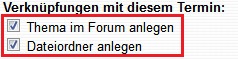
In order to save your changes, click on accept.
To add external links to your schedule (e.g. literature or links to external websites) click on "schedule -> edit schedule".
Attach:schedule_edit2.jpg Δ
Now click on the blue arrow  on the left side from the respective course appointment in order to edit the schedule.
on the left side from the respective course appointment in order to edit the schedule.
Now you can enter a title and edit the content. In order to add a link, simply enter the URL into the field. If you would like a folder or a topic in the forum, tick the respective boxes. Afterwards click on "apply".
If you need an additional (e.g. a text link you can click on), add the link in this format:
[My link]http://www.link.de
this link will appear in your schedule as My link
Return to "All appointments" and select the edited course from the list by clicking on the arrow in front of the course title.
Attach:coursetitle.jpg Δ
You will see the course title and next to the link symbol  the recently added link which refers to the external website.
the recently added link which refers to the external website.