Dokumentations-Portal
- Anwenderhilfe
- Administrationsdokumentation
- Entwicklerdokumentation
The next course session has to be cancelled because of a lecture scheduled at short notice? The room for a session is changed because the Esoteric Group has to drink yogi tea in VG? Your dog is ill? Everyone is to bring a towel with them? That’s news!
To communicate such events at short notice to all course participants, there is only one solution: Advise all your students to visit Stud.IP daily and use the News management system of your course!
If you access the News management system on the Administration page, you initially see an image similar to the following:

Area 1 (marked red in the image) is used to edit personal news, i.e. news which is only to be displayed on your personal homepage, und which you have already previously uploaded/entered and now want to change.
Areas 2, 3 and 4 contain the courses/institutes/faculties in which you are authorised to input news. The lecturer in the image above thus has the permission to create news in several courses and at the Institute of Anthropology — but not in a faculty.
In order to disseminate the latest news, press on the NEW button or select the course, the institution or the faculty in which you desire to place news.
If you have clicked on New, you access the Edit window for news:
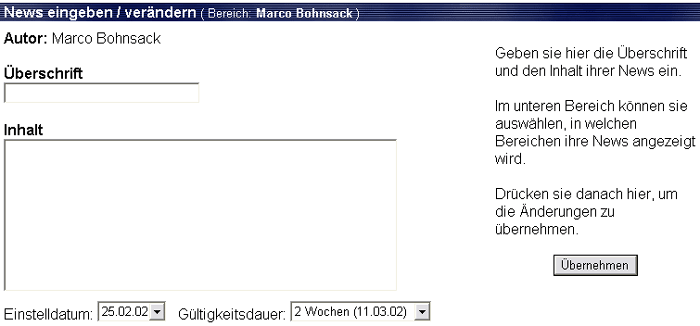
Here you can now enter the headline as well as the contents of the news. Beneath it you see two lists via which you can state From when and for How long the news should be visible.
In the lower area on the page you can then state where the news should be displayed.
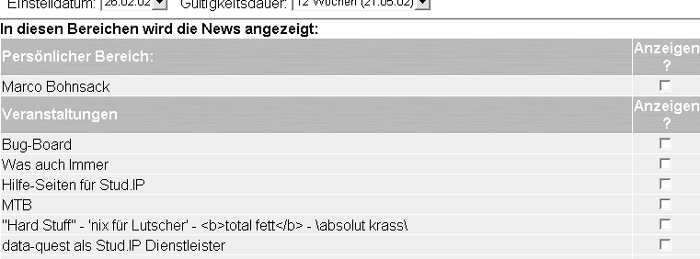
Click in a check box behind the respective area to display the news there. The personal area again means: your own Stud.IP homepage. The news will be displayed in the areas which are marked with a checkmark when you click on the Accept button in the upper area of the page.
If you have clicked on a course or also an institute, you will now be shown all the news in the respective area. If you have the appropriate permission, you can now Edit (change) or even Delete the news by means of a button behind the news.

This is always possible with news which you have entered. But not with news placed by someone else. When there is no checkbox in the Delete column, but instead a NO is visible, it means exactly that:
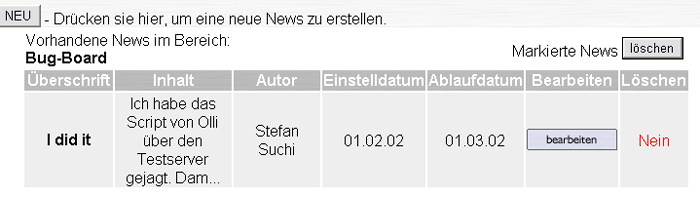
You cannot delete this news.
If news has not yet been entered into a course or an area, this is also displayed. In this case or if you desire to create a completely new piece of news, please click on the NEW button and proceed as described above.