Structur
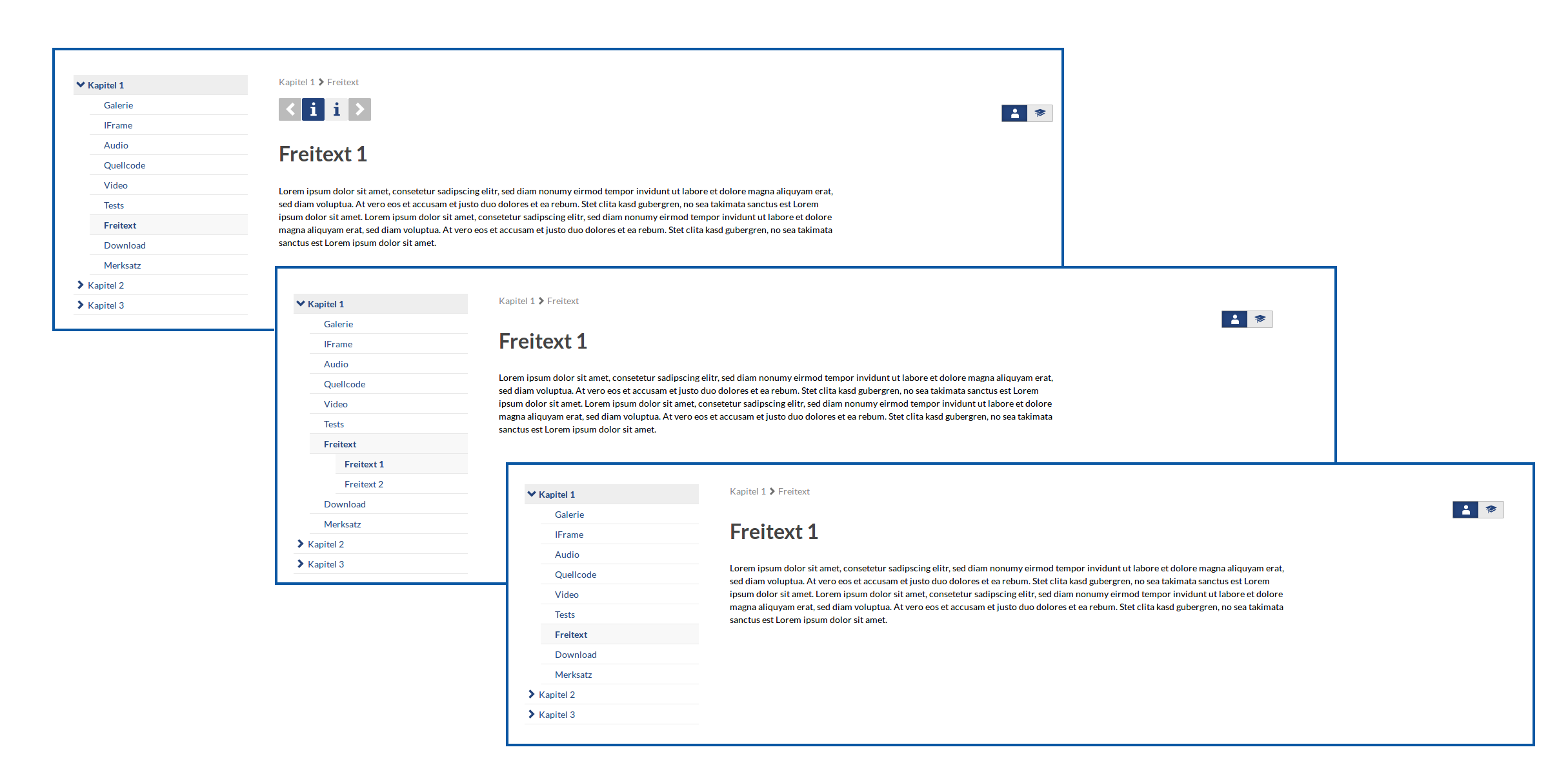
A tutorial is available to get you started with courseware!
🎬 to the video tutorial
Hierarchical Structure
Courseware has three levels, chapters, subsections and sections. Chapters and sub-chapters are shown one below the other in the navigation on the left-hand side, sections can be reached via horizontal navigation.
Chapters
Each chapter has a name and contains any number of sub-chapters. The name is freely selectable and can be changed in the edit mode. Chapters can optionally have a publication date and / or a revocation date. For participants, the chapter and the elements below are only visible after or before the set date. When you click on a chapter, the first section is automatically displayed in the first sub-chapter. The order of chapters can be changed later, either directly in the edit mode or using the "Administration" function.
Sub-chapters
Each sub-chapter contains any number of sections. Sub-chapters have the same options as chapters.
Sections
Each section has a name and contains any number of blocks. Sections cannot be made visible separately. They are visible to the participants as soon as the associated sub-chapter is visible. The order of the sections can be changed. In the horizontal navigation, sections are represented by different icons. Depending on which content is used in a section, these icons represent the content. Attach: SectionIcons.png The icon can also be selected from a list of icons. The title of the corresponding section' ' always appears as the heading on a page''', not the title of the corresponding chapter. By hovering over the section symbols, the title of the section can be checked without having to call it up.
Display
The classic view, chapters and sub-chapters in the left navigation and sections in the horizontal navigation, can be changed in the settings. The third navigation level (sections) can also be integrated into the chapter navigation. If the third navigation level is not required, it can also be switched off.
Create and edit structures
Administration
Chapters, sub-chapters, sections and blocks can be sorted under Administration. In contrast to the author view, in which the order of the elements can be edited, elements can be sorted into other superordinate elements here. With one click she opens the element and shows the elements it contains. The elements can be moved by clicking and dragging (drag & drop).
In addition, elements from courseware archives (export files) or other events in which you are a lecturer can be sorted. This creates a copy of the element. Associated files are stored in the file area.
The respective element can be edited, deleted and sub-elements created via the action menu for chapters, sub-chapters and sections. In addition, write permissions for participants can be set here. If participants or groups are granted write access to an element, these users can create and edit sub-elements.
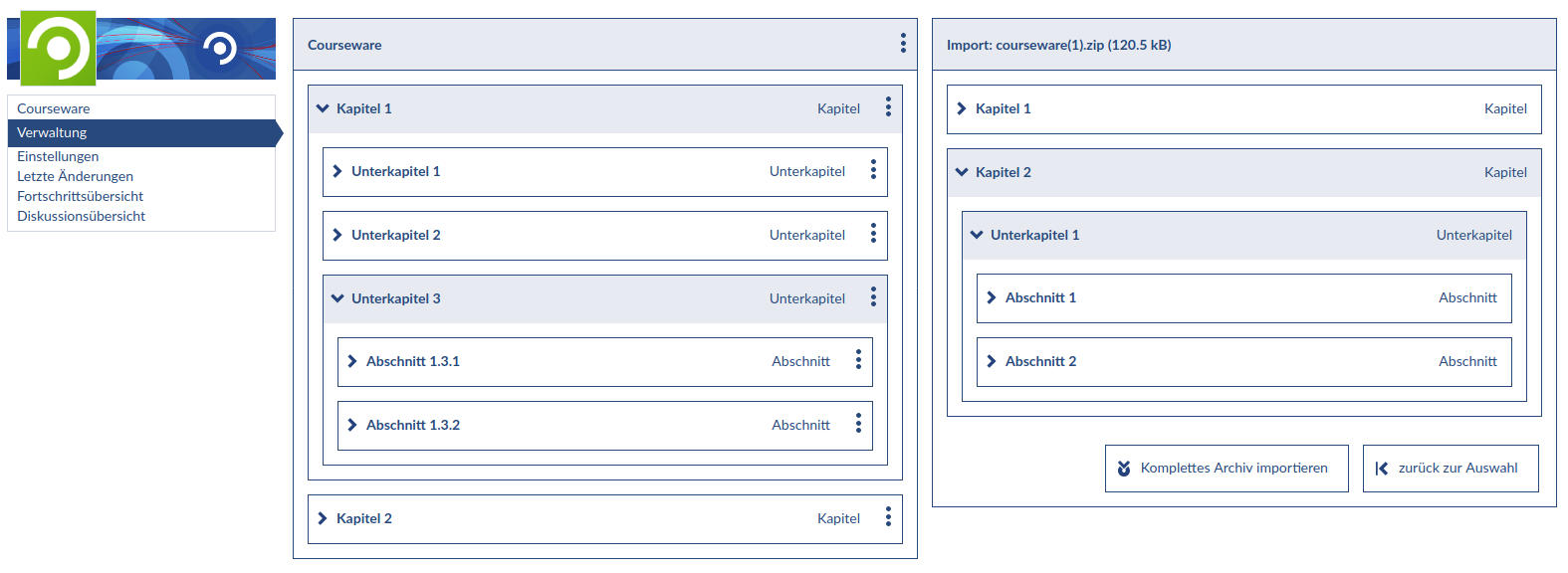
In Place Editing
In the edit mode, chapters, sub-chapters, sections and blocks can be edited using the appropriate buttons and reordered within their structure. Sorting into a neighboring structure is only possible via the administration.
Release structures
In the administration area, write rights can be set for structural elements. To do this, select the action menu in the corresponding element.
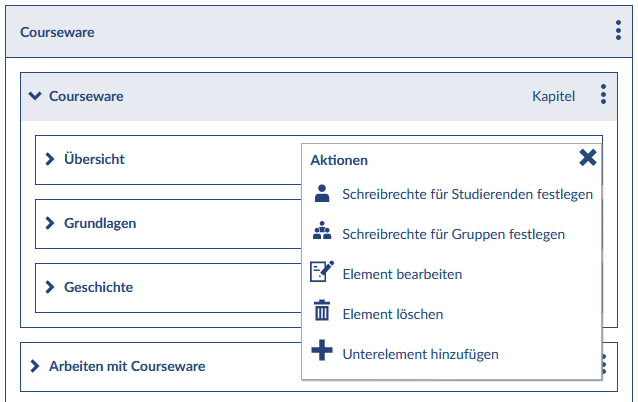
Read and write permissions for groups:
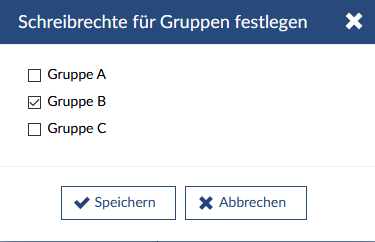
In the same way, participants can be approved
< Usage | Overview | Administration >
