Settings for internal system short messages
Here you can create your own settings for Stud.IP's Internal SMS and Messenger systems.
Internal system short messages (SMS)
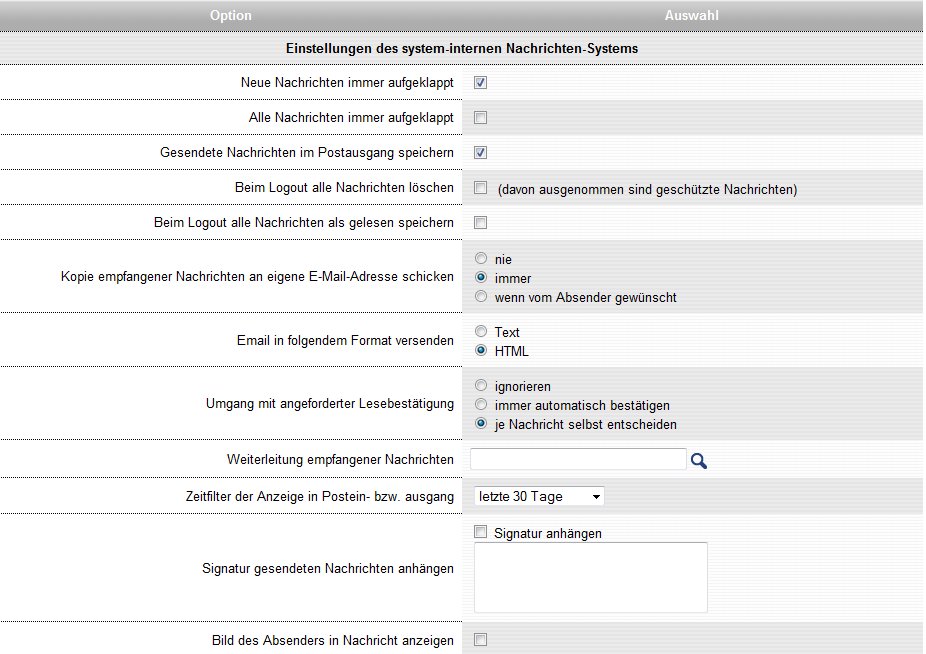
- Automatic deletion
- Your previously-read SMSs are automatically deleted when you log out of the system. If this function is not activated (recognizable due to the empty white box in front of it).
- Signature
- A pseudo-signature at the end of the SMS that you send to other users could contain your initials, your name or your nickname.
- E-Mail format
- Here you can determin what kind of format your messages on Stud.IP (messages and daily messaging) should have. The following is set as standard.
Stud.IP Messenger
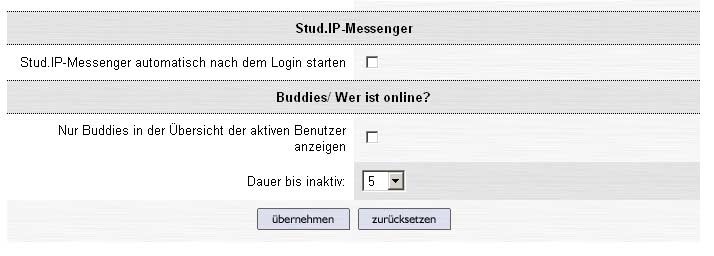
The Messenger is a small, seperated window that opens additional to the already opend one . Normally it remains in the background (only visible on the task bar on the lower screen margin). When you receive an SMS, the Messenger appears in the foreground and calls your attention to the new message. In addition, you can set up a “Buddy list“. Buddies are fellow students or colleagues with whom you frequently in contact. Buddies are displayed directly in the Messenger window when you are underway in the system.
Naturally, you can adapt the Messenger to your needs:
- Starting
- When you activate this feature, the Messenger will automatically be started when you log into the system
- Time to inactivity
- This designates the length of time which a user may be inactive in the system. If this is exceeded, the user is no longer displayed in the “Who is online” list of your messenger. This “Timeout“ response is necessary because some users simply forget to logout — without this timeout response they would always be displayed as being online.
You can select a “Deferment period” of between 5, 10 and 15 minutes for other users.
- Adding a Buddy
- To add a fellow student or a colleague to your personal Buddy list, enter his or her name in the search box and click on

If the search was successful, you can now select from a list of desired participants and add them to your Buddy list. To do this, click on the “Add this user" button.
Buddies
Your personal list of friends, Initially this list is still empty, but when you have selected Buddies, you see their names on a coloured panel:

There you can assign colours to your buddies so that you can identify them more quickly or also delete individual buddies from the list. To perform the latter action, click on the respective Trash bin  at the right side of the image.
at the right side of the image.
To save the settings, press on

< Timetable | Overview | The notification system >
