Dokumentations-Portal
- Anwenderhilfe
- Administrationsdokumentation
- Entwicklerdokumentation
Here you can create your own settings for Stud.IP's Internal SMS and Messenger systems.
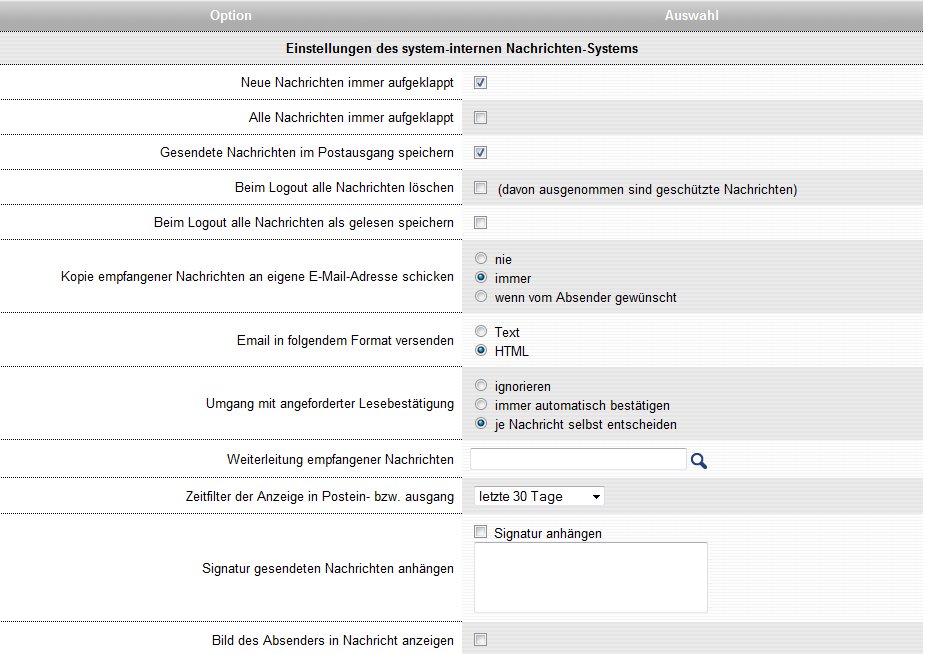
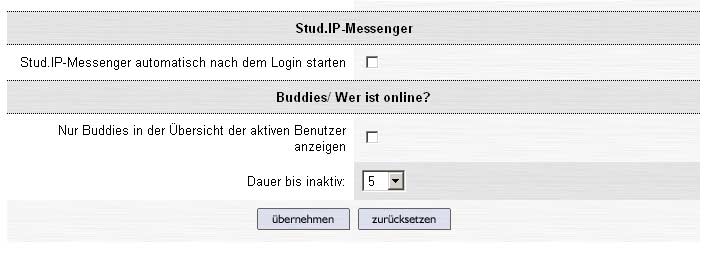
The Messenger is a small, seperated window that opens additional to the already opend one . Normally it remains in the background (only visible on the task bar on the lower screen margin). When you receive an SMS, the Messenger appears in the foreground and calls your attention to the new message. In addition, you can set up a “Buddy list“. Buddies are fellow students or colleagues with whom you frequently in contact. Buddies are displayed directly in the Messenger window when you are underway in the system.
Naturally, you can adapt the Messenger to your needs:
You can select a “Deferment period” of between 5, 10 and 15 minutes for other users.

If the search was successful, you can now select from a list of desired participants and add them to your Buddy list. To do this, click on the “Add this user" button.
Your personal list of friends, Initially this list is still empty, but when you have selected Buddies, you see their names on a coloured panel:

There you can assign colours to your buddies so that you can identify them more quickly or also delete individual buddies from the list. To perform the latter action, click on the respective Trash bin  at the right side of the image.
at the right side of the image.
To save the settings, press on
