Dokumentations-Portal
- Anwenderhilfe
- Administrationsdokumentation
- Entwicklerdokumentation
Your office hours have changed? Your dog is ill? Everyone is to bring a towel with them to the next party? You just won the Lottery jackpot and want to tell the world about it? That’s News!
To communicate such events at short notice to all course participants, there is only one solution: use the News management feature.
When you access the News management feature of your profile, you have the possibility of clicking on  and initially seeing an image similar to the one below.
and initially seeing an image similar to the one below.
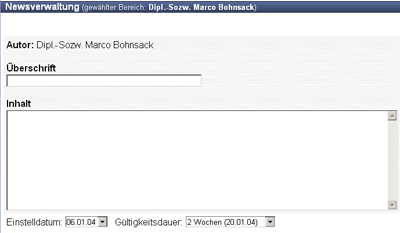
You can now enter a heading and a text for your news. With the Upload date and Duration of validity buttons you now determine, from when in the next 14 days and for how long (two to twelve weeks are possible) the news should be displayed.
In the area beneath it you can now select where the news is to appear. To do this, simply place a checkmark under “Display?” to the right of the desired area.
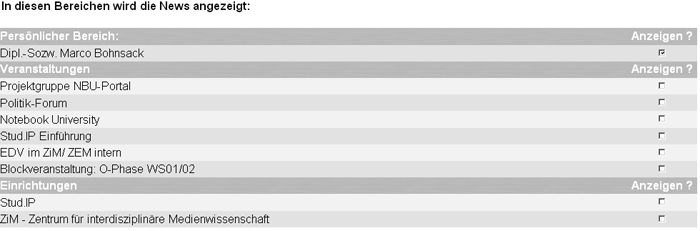
Your own homepage (personal area) is always available for this purpose. If you are at least a course tutor or indeed a lecturer at an institution, you can also have the news displayed there.
Subsequently, click on  , which is located on the right side, to place your news.
, which is located on the right side, to place your news.
When you click on the double arrows and news is already being displayed on your home page, you are transferred to News management. You initially see more or less the following image:
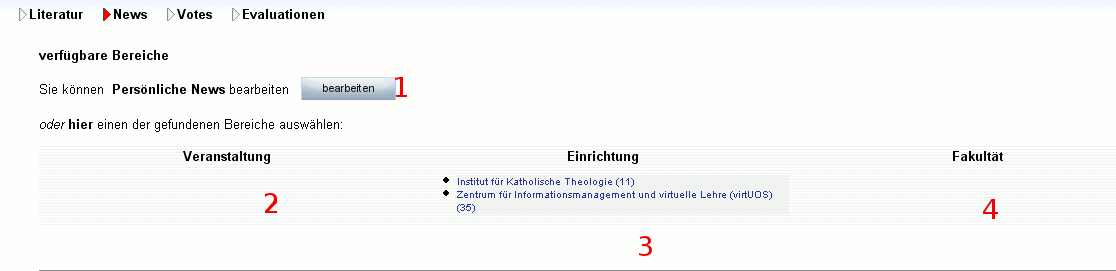
Area 1 (red in the image) is used for Editing personal news, i.e. news that is only displayed on your personal homepage, and which you had already placed at an earlier point in time and now wish to change. The Areas 2, 3 and 4 comprise the courses, institutes or faculties, respectively, in which you are authorised to place news. The lecturer in the picture shown above is thus authorised to place news in several courses and at the Institute of Antropology, but not in a faculty.
In order to place new news or edit existing news, press on the respective buttons or select the course, the institution or the faculty in which you desire to place news.
If you have clicked on an area, all the news available there will be displayed. If you have the appropriate permission, you can now Edit (change) or even 'Delete the news by means of a button behind the news. To delete news, mark the box behind the News and then click on 
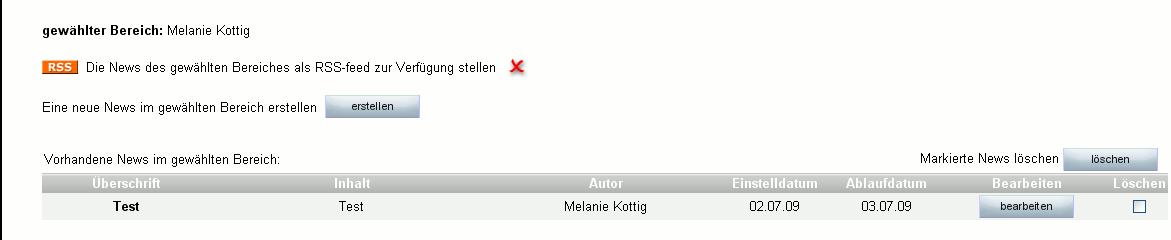
This is always possible with news which you have placed yourself, but not with news placed by someone else. If there is no check box in the Delete column, but instead "NO" is displayed; this means exactly that:
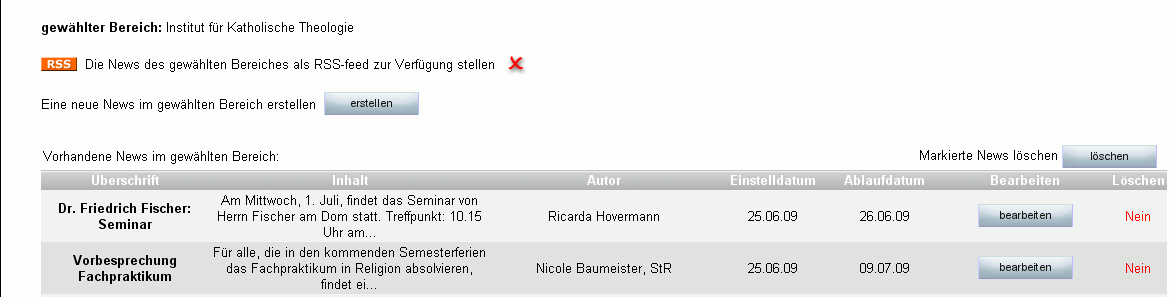
You can not delete this news.
If no news has yet been placed in a course or an area, this information is also displayed. In this case or if you desire to create a completely new news item, please click on the  button and proceed as described above.
button and proceed as described above.
< Tools | Overview | Questionnaires >