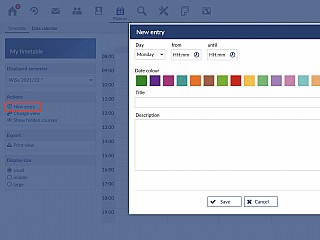The Appointment calendar in Stud.IP functions like a time planner made of paper, but it has decisive advantages. It is more flexible and easier to adapt than its counterparts in the real world. And it is more secure than all other appointment calendars which you have perhaps previously encountered in the computer field. Your appointments are securely safeguarded against prying eyes on the Stud.IP server. Thus, you not only have access to your appointments from every Internet-capable computer in the world, but you can also be certain that even in the event of a sudden system crash or virus infestation of your computer your time planning data will not be lost.
You access this personal organiser via your personal Start page by pressing the "planner" button.
On the upper screen margin you see two tabs: Appointment calendar and Timetable. As a result you can quickly change between these functions of Stud.IP. At this time only the Appointment calendar is of interest to us. Furthermore, you see several subitems.
To select a subitem click on it. The subitem which you are now looking at is marked by a red arrow.
The subitems in detail:
- Day, week, month, year
The first four subitems show you a day, week, month or year view on one page in each case — just as your are accustomed on a normal calendar. From the year or month view you change to a specific day or week view by clicking on the date of the day or the number of the calendar week (CW). On the header you see small, red arrows in each case. With the left arrow you can jump to the next day (next week, next month, and …); with the right arrow, analogously to the previous day (week, month,…). In the day or week view there are also up or down arrows in some cases: with them the display of the hours per day is extended/reduced.
At the end of the page under the respective view you find an input window with which you can directly jump to individual days. Simply enter the target date and click on send.
- Edit is used to set up new appointments.
- Course appointments allows you to display the appointments (dates) of courses, which you have selected and enrolled in, in your appointment calendar.
- Adapt view allows you to adapt your appointment calendar to your individual taste. For example: At the first start you see a week view. But that must not be the case: if you would prefer to see the respective current day or a month or year view, you can specify this in the Settings. You will find an individual help page on the settings of the Appointment calendar here.