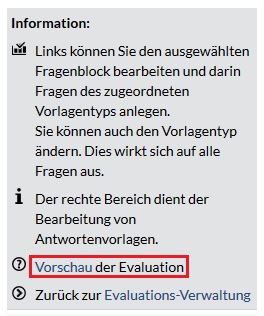Befor you create your own template it would make sence to have a look at the already published ones. Maybe it is better to change one of them and add your wishes. You can find some help for that
here.
You can creat a template by choosing on the evaluation administration page the button "create".
The administration page will open. The first level if the evaluation will be shown.
1.Level: Global features of the evaluation
- Decide on a title for your evaluation.
- You may add some additional explanatory text.
- Decide if your evaluation should be anonym or personalised. Therefor you need to click on the corresponding box.
- The first assembling block got already created. You can edit this block by clicking on its name.
- The button "create" is there to create further assembling blocks on that level.
2.Level: Features of the assembling blocks
- Determin on a title of the block.
- You may add some additional explanatory text.
- Within the assembling blocks you have the possibility to:

Question and assembling blocks can never be found in the same block. Assembling blocks contain either further assembling blocks or question blocks.
- You can decide on an answer template that is valid as an default setting for the whole assembling block.
You can change your answer template everytime because the "template choose menu" can be found on every (ecept the first) level.
- Relocate the assembling block by clicking on the button "move".
Click on the yellow double arrow  . on that position where you want to relocate the assembling block. (If there is not such arrow on the position you are not able to locate the assembling block on that place.)
. on that position where you want to relocate the assembling block. (If there is not such arrow on the position you are not able to locate the assembling block on that place.)
- Delete an assembling blick and all its under asslebling blocks by clicking on the button "delete".
last level: Features of the questionairs
- Decide on a title for your questionblock.
- Decide if answering the questions is optional or not. Therefor you need to click on "yes" or "no".
- If you want to change the answering templates or do you not even have answering templates you can change that by choosing templates from the menu. Click on the button "refer" to save the settings.
- Ad all the questions that are needed for that block.
- Type the questions into the corresponting boxes.
- Right to the questions you can see an double arrow. With that one you can relocate the position of the questions within the question block.
- If you want to delete questions you need to mark the box of the question and click on the button "delete".
- The three buttons on the side belong to the whole question block and not just to particular questions.
 Delete means: the whole questionblock with all its questions will be deleted.
Delete means: the whole questionblock with all its questions will be deleted.
 relocate means: the whole question block will be relocated.
relocate means: the whole question block will be relocated.
 inherit means: all changes will be inherit for the evaluation.
inherit means: all changes will be inherit for the evaluation.

On every level you can find a button "inherit". This button saves all changes.
After saving you stay on the page that you have just changed.

You can have the evaluation advised by a preview everytime.
On the right side of the info box you can find a link with the name of the preview.
 Befor you create your own template it would make sence to have a look at the already published ones. Maybe it is better to change one of them and add your wishes. You can find some help for that here.
Befor you create your own template it would make sence to have a look at the already published ones. Maybe it is better to change one of them and add your wishes. You can find some help for that here. 
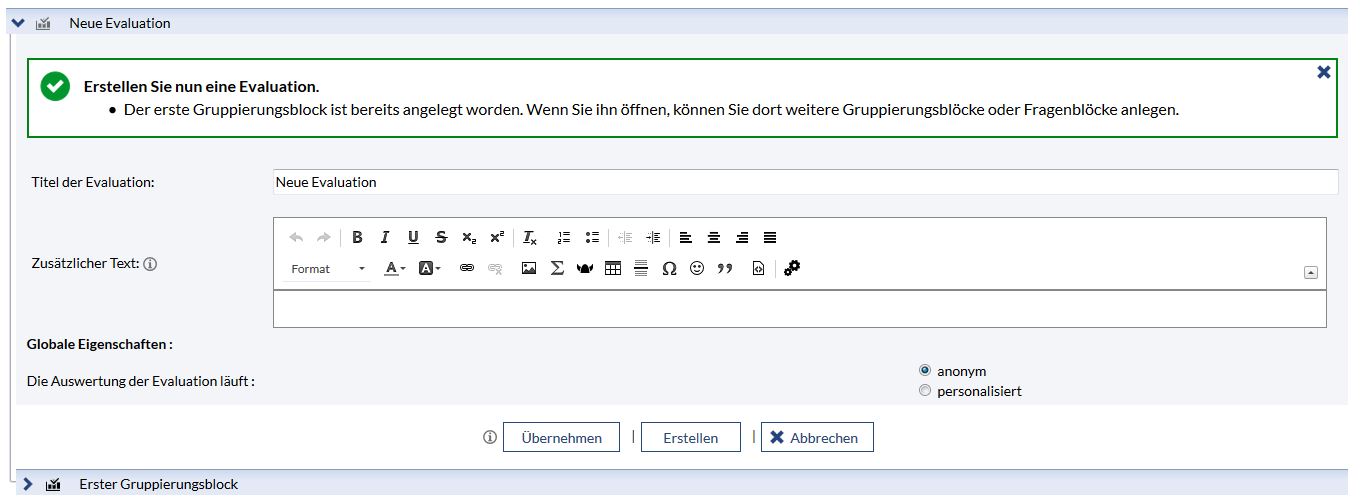
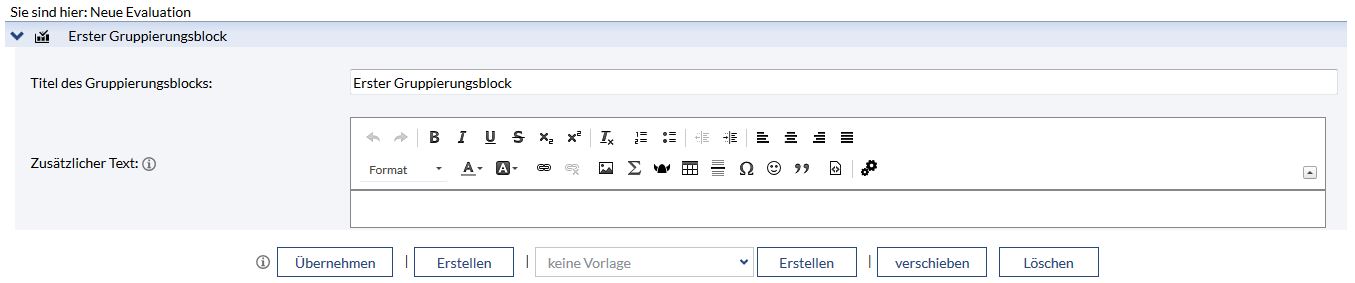
 therefor you need to click on the left "create" button
therefor you need to click on the left "create" button 
 therefor you need to click on the right "create" button
therefor you need to click on the right "create" button 
 Question and assembling blocks can never be found in the same block. Assembling blocks contain either further assembling blocks or question blocks.
Question and assembling blocks can never be found in the same block. Assembling blocks contain either further assembling blocks or question blocks. . on that position where you want to relocate the assembling block. (If there is not such arrow on the position you are not able to locate the assembling block on that place.)
. on that position where you want to relocate the assembling block. (If there is not such arrow on the position you are not able to locate the assembling block on that place.)
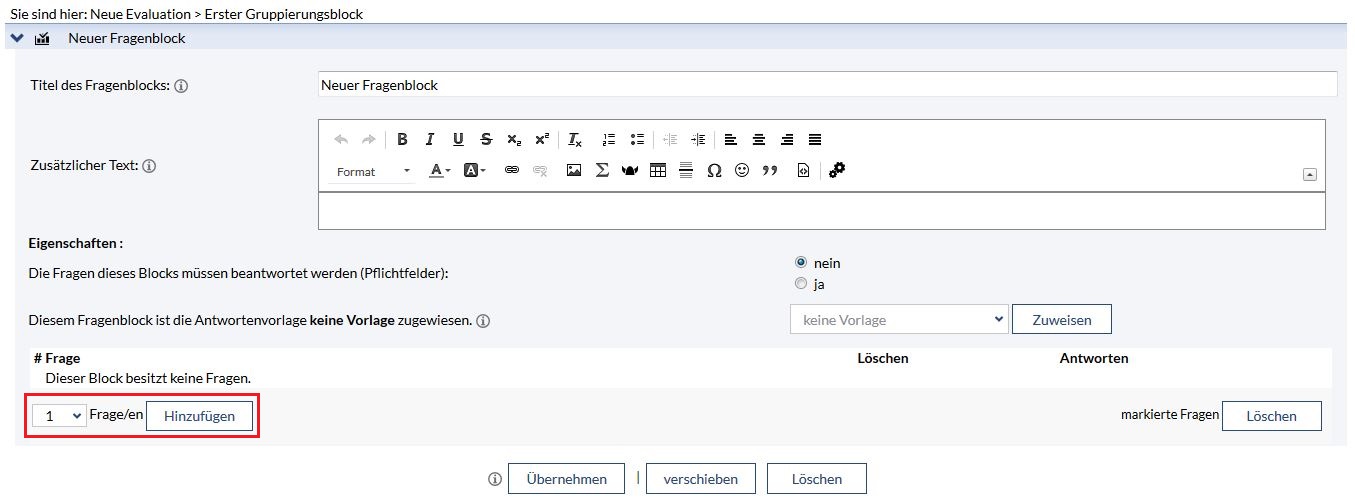

 Delete means: the whole questionblock with all its questions will be deleted.
Delete means: the whole questionblock with all its questions will be deleted. relocate means: the whole question block will be relocated.
relocate means: the whole question block will be relocated. inherit means: all changes will be inherit for the evaluation.
inherit means: all changes will be inherit for the evaluation.
 On every level you can find a button "inherit". This button saves all changes.
On every level you can find a button "inherit". This button saves all changes.  You can have the evaluation advised by a preview everytime.
You can have the evaluation advised by a preview everytime.