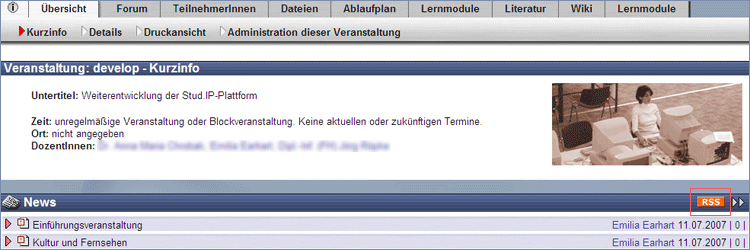Dokumentations-Portal
- Anwenderhilfe
- Administrationsdokumentation
- Entwicklerdokumentation
On the News bar and on your Homepage, you also have the option of subscribing to RSS feeds (outlined in red in the upper figure).
RSS is an electronic news format via which current contents from web pages are automatically downloaded onto your PC. This means that news items which are placed on Stud.IP are automatically downloaded onto your PC and made available to you via your browser (or another programme) without your having to log into Stud.IP.
However, this feature is normally not available with older browser versions.
In order to subscribe to this function simply click on the  icon to the right of the News bar or go to your homepage to the "My Stud.IP" menu item and click on “RSS feeds” there.
icon to the right of the News bar or go to your homepage to the "My Stud.IP" menu item and click on “RSS feeds” there.

You can use this function by entering the URL. Below the marked area, the current news will always be displayed if you have subscribed to RSS feeds. In the box on the right side you can sort your news according to date or title (in alphabetical order).
To read the news which has been downloaded via RSS onto your PC, click on the ![]() icon on your browser bar.
icon on your browser bar.

With its assistance you are transferred to the display shown above and can now read your current news.
Stud.IP also provides you with the option of offering your own RSS feeds. Thus, other Stud.IP users, or if you are an instructor, also participants in your course, can subscribe to your news as a feed. To prepare feeds, click on "Tools” on the tab bar on your personal homepage. You will see the following screen:

With a click on the small red cross (outlined in red in the figure) you can offer the news in the area selected as RSS feed. To prepare further or new news, click on “Prepare“. You then are transferred to this screen:
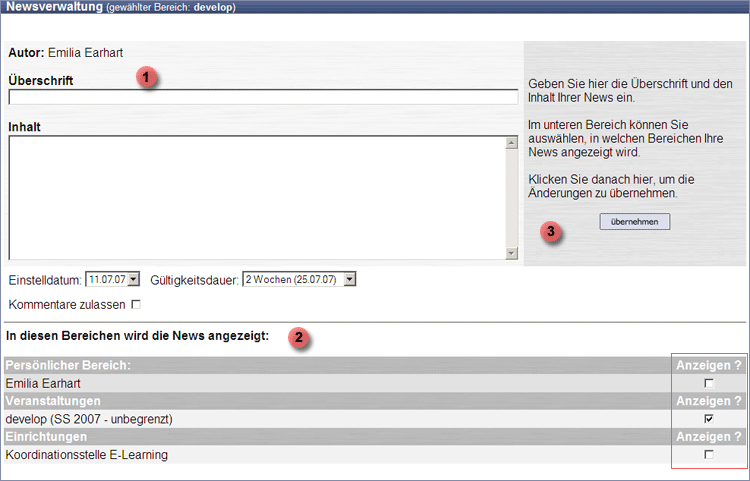
You are shown the same view as above, but the news which you have written will be additionally listed.

The green checkmark indicates that the news in the selected area can now be subscribed to as a feed. Thus, the RSS icon also appears on the overview page of the respective area: