Dokumentations-Portal
- Anwenderhilfe
- Administrationsdokumentation
- Entwicklerdokumentation
You can reach the forum of a course in many ways: Click on the forum-icon on the Overview page . A grey icon indicates that there are no new entries since your last visit and you reach the “Overview” immediately. When the symbol is red instead of grey and there are new postings and you will be sent to the “New postings”-page.
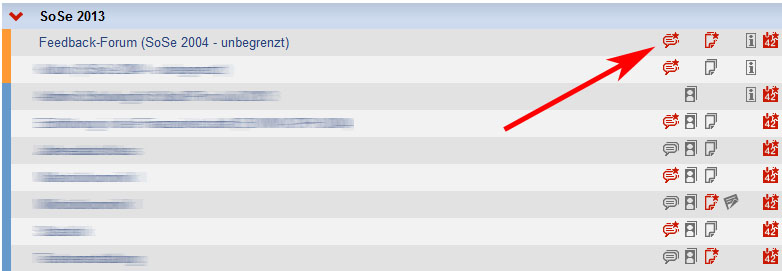
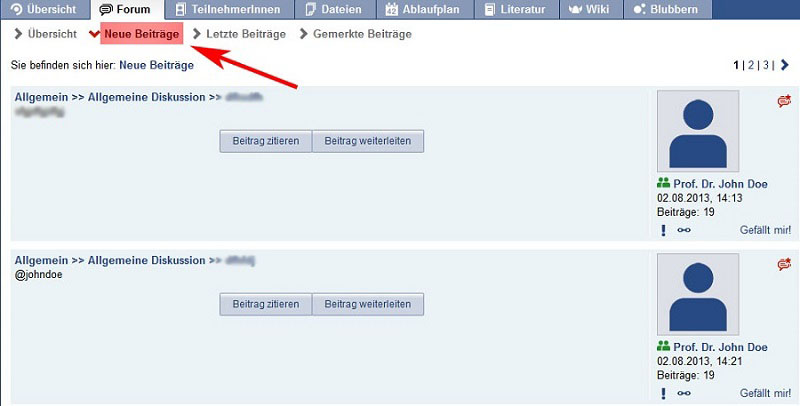
You can also reach the forum by clicking on the “forum” tab in your courses.
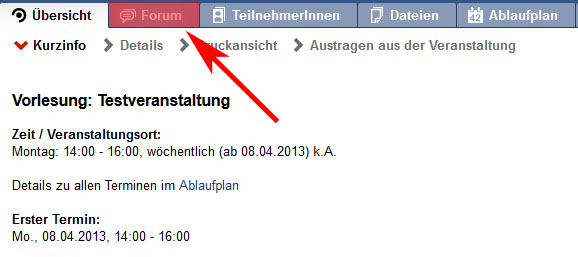
You can now see the „Overview“, where the categories and areas are shown. You can create areas in categories and topics in areas, where discussions are taking place. Entire forums can be subscribed too so you will receive Stud.IP messages, if something new happens.
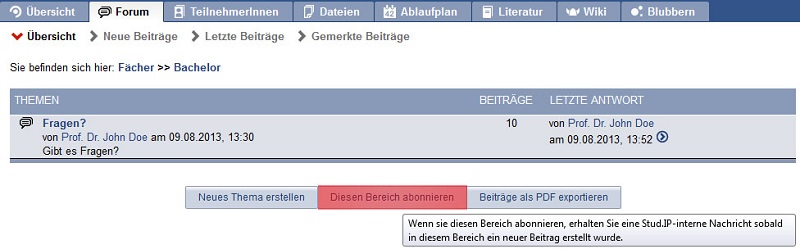
Clicking on a topic shows the included posts. You got the option to quote the previous posts or to forward them. Click on the “Beitrag zitieren”-button to quote a post, to forward them via Stud.IP-message-system a click on the “Beitrag weiterleiten” button is required.
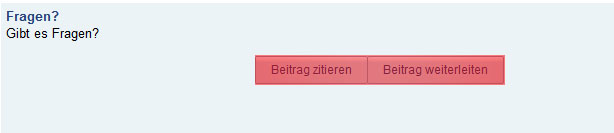
In a topic you can see the author of the post. By clicking on their profile picture you can reach their profile. It is possible to bookmark postings. To directly link the post to someone else or to “like” the post click on one of the symbols below the profile picture.
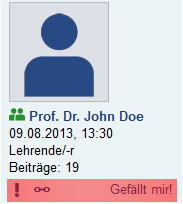
You have three options: You can participate in the discussion by posting something yourself. Just click on the “Answer”-button to do so. You can also “subscribe to the topic” to get Stud.IP-internal messages every time there’s something new in this topic. At last you can export the topic as a pdf-document by clicking the “Beiträge als PDF exportieren”-button.
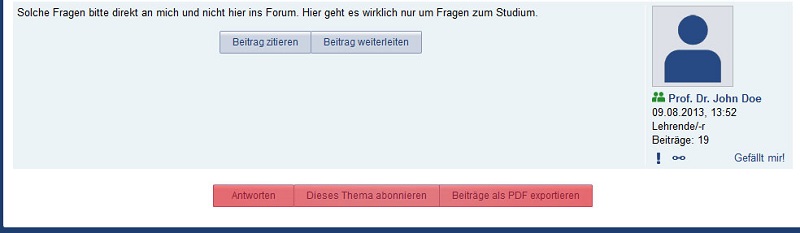
It is possible to quote your own posts by clicking “Beitrag zitieren” (quote post), to edit them (“Beitrag bearbeiten”),to delete them (“Beitrag löschen”) or to forward them (“Beitrag weiterleiten”). The oldest post is on top, the newest is on the end of the tree. This seems to be odd, but the forum itself works after the principle of “threaded discussion”, means that the posts are stringed together sequentially, so one can easily follow the discussion and making a good reading flow possible. You can start a tour by clicking on the “Tour starten” link on the right-hand side after entering a forum page, where basic functions of the forum are explained in a little guided tour.