Dokumentations-Portal
- Anwenderhilfe
- Administrationsdokumentation
- Entwicklerdokumentation
If you would like to have a conference with people, who are not members of the university (and therefore do not have a Stud.IP account), you have to generate an invitation link. This link can be generated by clicking  in the meeting overview.
in the meeting overview.
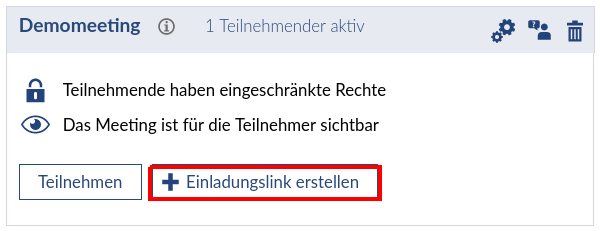
A dialog window appears where you need to enter the name of the guest. This person will be displayed by this name in the conference room. After entering a name, generate the link by clicking  .
.
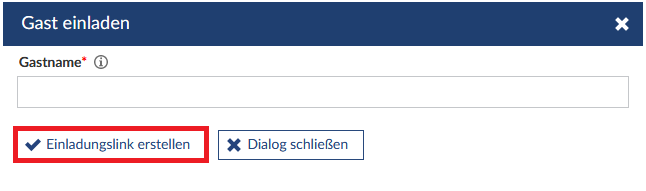
A personal invitation link is created. To copy this link, click 
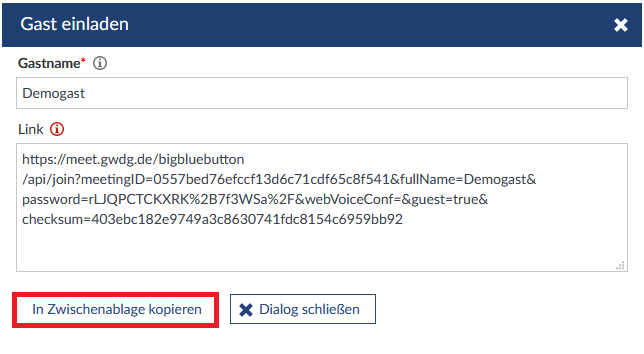
A system notification will appear, after the link was copied succesfully.

Moderators need to accept guests
If you have activated the option that a guest additionally has to be accepted by a moderator of the conference, you have to approve the guest manually within BigBlueButton before they can attend the meeting. Therefore, the option "User management" appears on the left column. The red number indicates, how many guests are waiting for confirmation.
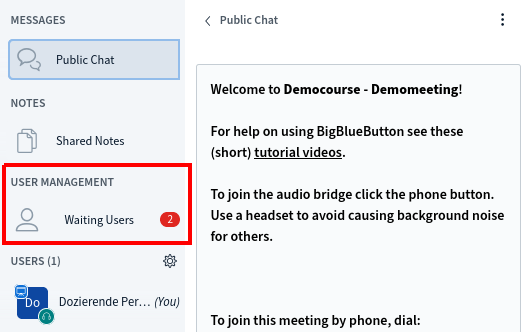
Within the "User management" you can either approve or remove individual guests, or confirm or deny all guests at once. When you tick "Remember choice", the chosen option will be used automatically for all guests that would like to join the current session. Once the meeting has ended and by starting a new session, you have to choose the settings again and decide which will apply to all the guests.
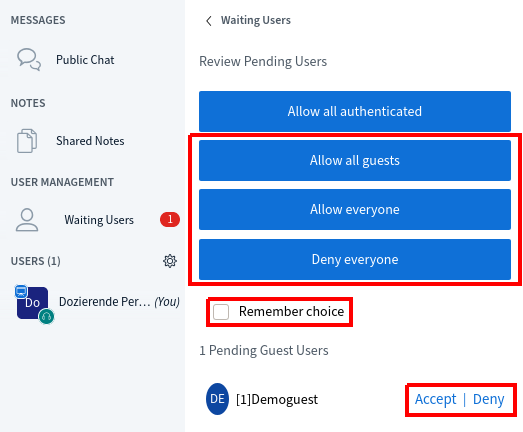
< Joining a meeting | Overview | Recording >