Editing templates
The easiest way to conduct an evaluation is so use public submittals.
If there is no public template that includes all your wishes you can edit the public template and use the changed template as your evaluation.  You can open the originally evaluatuion template in a new window. Therefor you are able to lookl at the visual end product while you work on your evaluation. Under condition it may be easier to keep everything at a glance.
You can open the originally evaluatuion template in a new window. Therefor you are able to lookl at the visual end product while you work on your evaluation. Under condition it may be easier to keep everything at a glance.
To open the preview you need to klick on the questionmark in front of the title of your evaltuation template or you choose the edit mode
of your evaluation.
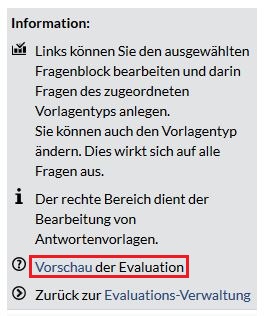
To edit public templates you need to copy the evaluation template. Please look for the guidelines to know how you have to copy the evaluation. click here
The button edit serves to change within the edit mode of your evaluation template.

The first plane conforms the evaluation in complete. The Evaluation is subdivided as a tree structure.
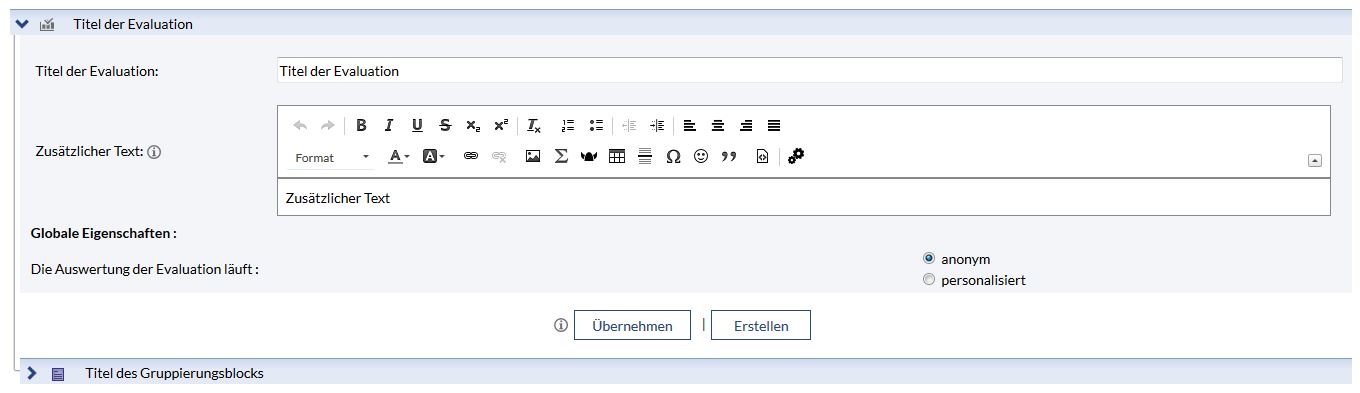
- Here you can see the title and additional information for your template.
 To edit these fields you need to click inside and change the text.
To edit these fields you need to click inside and change the text.
- On "global features" you can decide:
- if you want the evaluation to be realised anonym or personalized
 therefor you need to mark the coresponding field
therefor you need to mark the coresponding field
- if you want to take the changes of the template
 click on the button apply
click on the button apply
- if you want to create further assemblies
 click on the button compile
click on the button compile
- if you want the evaluation to be realised anonym or personalized
- At the bottom of it you can look at a list of the assemlies of that evaluation.
- click right on the yellow arrows

 to swich the block up or down. Blocks can just be switched on the same hierarchical level.
to swich the block up or down. Blocks can just be switched on the same hierarchical level.
- click on the arrow
 or on the title itself to open the block.
or on the title itself to open the block.
- click right on the yellow arrows
 The second level of the evaluation are for the assemblies blocks. Assemblies blocks do not contain questions. They are like containers that contain question blocks. Assemblies blocks structure an evaluation. They can contain question blocks or sub assembling groups. Never both. Question blocks are always on the last level.
The second level of the evaluation are for the assemblies blocks. Assemblies blocks do not contain questions. They are like containers that contain question blocks. Assemblies blocks structure an evaluation. They can contain question blocks or sub assembling groups. Never both. Question blocks are always on the last level.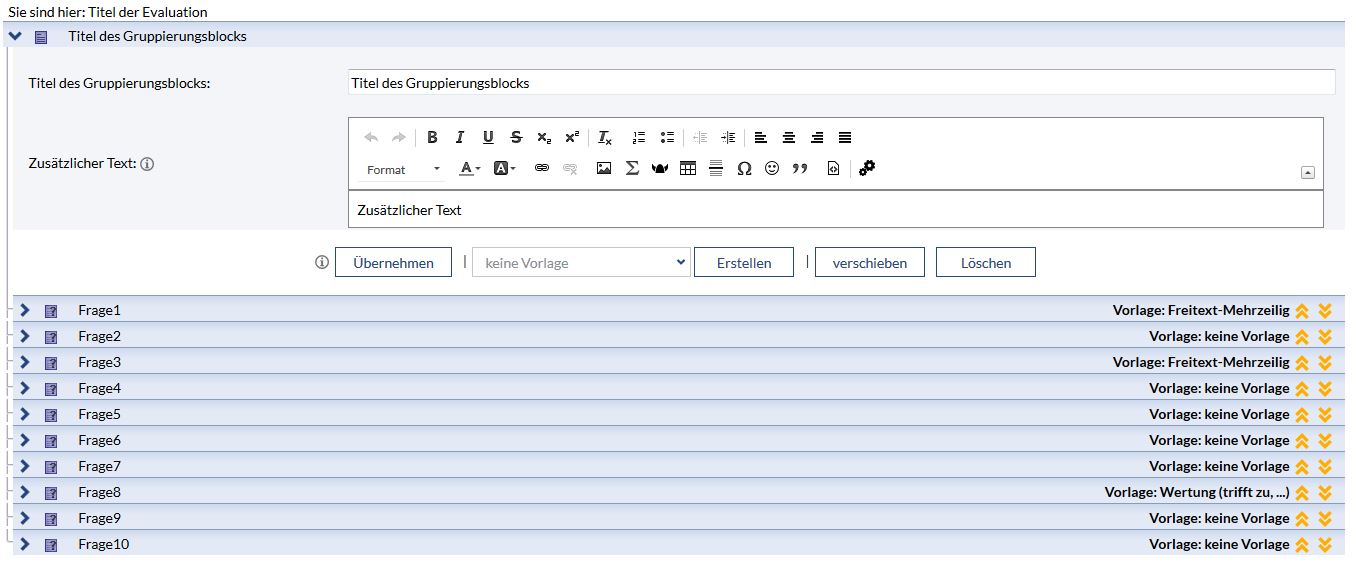
- On this level you can:
- change the title of the assembling block and ad text
- assume changes of the assembling blocks
- create a new question block
- relocate the assemling blocks
- delete the assembling block
- through the double arrows

 you are able to change the position of the assembling block
you are able to change the position of the assembling block
- To change the position of the blocks you have to click on the button "relocate"
You can see the text where you can locate the assembling block: in another assembling block that is either empty or contains other assembling blocks. It never contains question blocks. You can also put assembling blocks on the first level.
Each place where you can set your assembling blocks has a yellow double arrow on the left. . With a click on that arrow the block got postponed.
. With a click on that arrow the block got postponed.
Open the question block while cklicking on the arrow  or the name of the question block.
or the name of the question block.
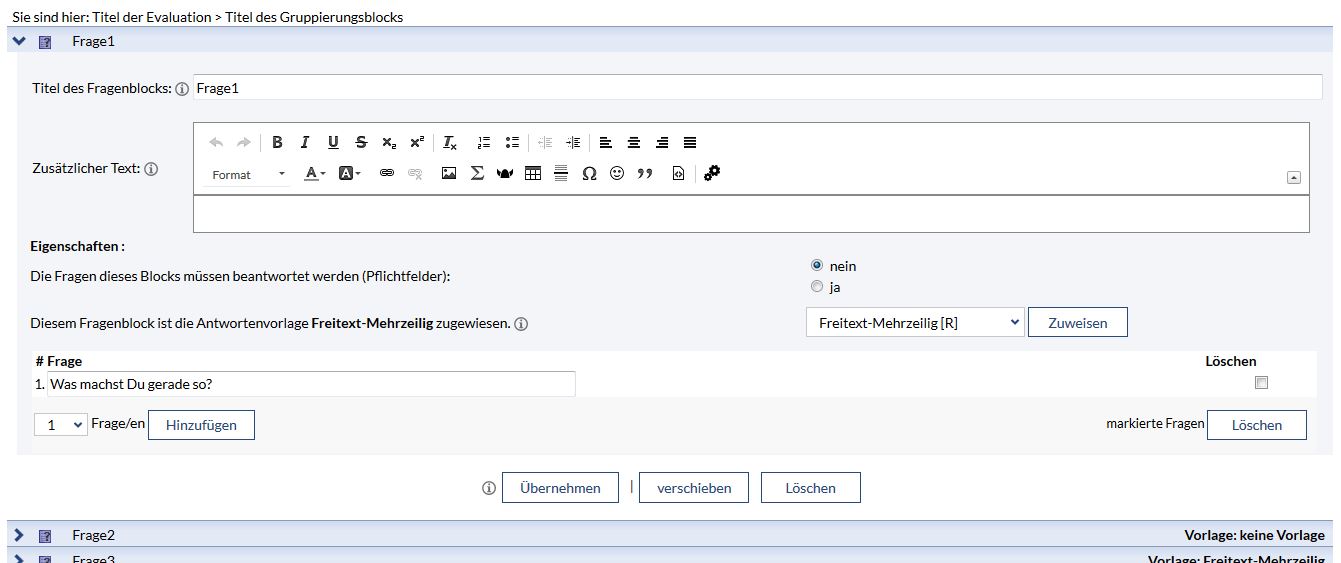
- On this level you can:
- change the title or the theme of the block and ad text
- decide if the questions of that block need to be answerd
 mark yes or no (your desicion is for all questions)
mark yes or no (your desicion is for all questions)
- appropriate with another template
 choose your new template
choose your new template
- ad or delete questions
- change the position of the question (

 )
)
- put the block to another position
- acept changes
- to shift question blocks: Question blocks can just be scrolled within empty assembling blocks or assembling blocks that contain other question blocks. Therefor you have to click (again) on the yellow double arrow
 .
.
