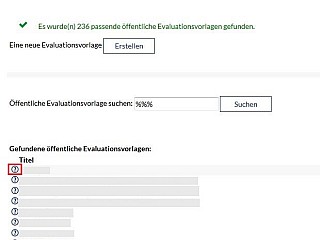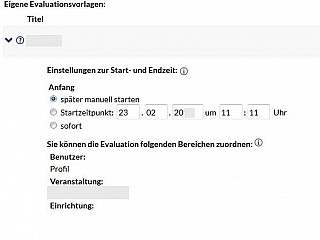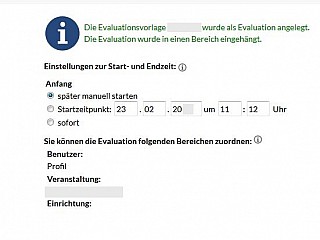Execute evaluations
To conduct an evaluation, tipe into the field "Search public evaluation templates:" at least three letters of an evaluation template (e.g. "eva") and start your reserch. You are going to get a list of all the templates that exist in Stud.IP.
For the three letters "eva" there are evaliations with this name and evaluations that contain the alpabetic string "eva" in their description.
 If you tipe in three percent symbols (%) you are going to get all the templates that esist within Stud.IP.
If you tipe in three percent symbols (%) you are going to get all the templates that esist within Stud.IP.Next to the templates name you find a questionmark. By clicking on this sign a new window will appear and you can look at the evaluation.
You need to copy the template you want to use into the list of your templates. To do so you need to choose the arrow of the appropriate template.
 You can change the template so it fits your wishes and needs better. Information for edeting of templates you can find within the evaluation teplates. here.
You can change the template so it fits your wishes and needs better. Information for edeting of templates you can find within the evaluation teplates. here.The copied template appears - after you clicked on the arrow - in the list of your evaluation templates.

Open the template to set other preferences e.g. in which period of time the evaluation takes place. \\ To open it you need to click on the arrow that is on the left or you pick the name of the template.
- You can decide when and how long the evaluation should take place. You set the starting time and the end point. You can also begin and stop the evaluation by hand.
- Decide where your evaluation is to find. Choose between your course and your profil.
- Decide furthermore if your evaluation should be attached or copied. Set the respectiv tick.
The difference between mount and copy:
When you mount an evaluation there will be no new instanz of the questionair. Indifferent from which place the questionair gets filled the entrys will be written into the same dataset.
If the evaluation gets copied into a differen aera there will be a complete new dataset.
Example:
To use one and the same evaluation template for different courses you can copy them into every course. There will be the same amount of data sets as courses. Every course will be evaluatet on its own based on the same template.
When you mount the template to your course there will only be created a data set and you will get the evaluation via the course. Also when you want to evaluate a course and therefor you want to use your course page as well as your departmentpage there will be mount one questionare to receive only one data set.
Assume your settings.
Within the overview area of all your evaluations you can find the evaluation we just talked about:
 Notice: You need to select an area where you can put your evaluation (e.g. your course or your profil) because otherwise it will not be shown. Choose the area from the selection menue.
Notice: You need to select an area where you can put your evaluation (e.g. your course or your profil) because otherwise it will not be shown. Choose the area from the selection menue.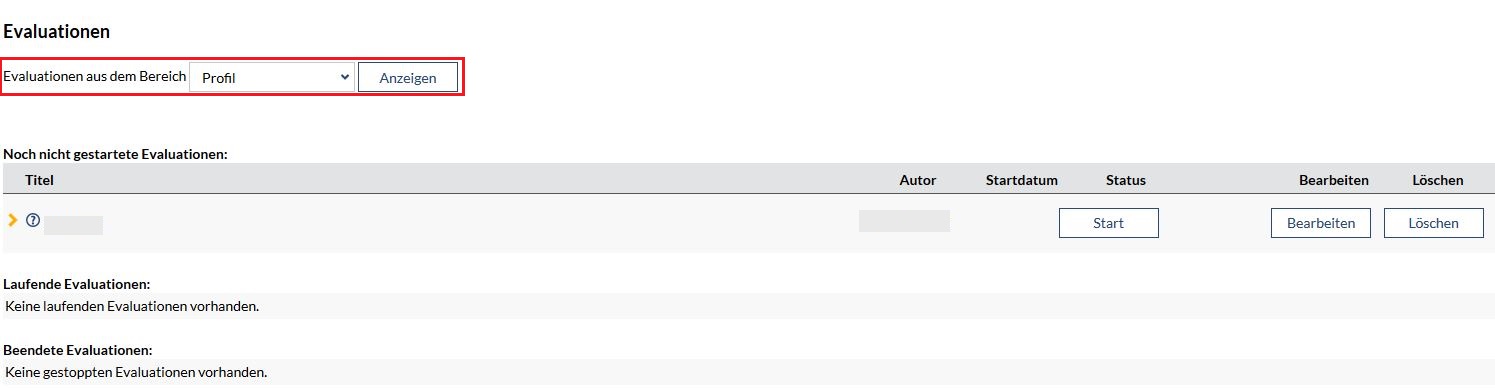
When you choosed "start later manual" you can start your evaluation here by clicking on the button "Start".
After you have started your evaluation you can find it via "ongoing evaluationen".

Buttons have the following functions:
- Stop: The evaluation will be stoped. The questionare can not be completed anymore.
- Reverse: The evaluation is still ongoing but all the entrys made before will be deleted.
- Export: The previous answeres from the questionare will be rehashed as a CSV-data (can be edtited via Excel). It can be downloaded on the following page.
- Delete: The evaluation will be deleted from the correspondig area. All entrys will be deleted.
- Score: The evaluation will be scored. It will not be stoped.
To conduct an evaluation type at least three letters of an evaluation (e.g. "eva") into the field "Öffentliche Evaluationsvorlage suchen:" and start your search. You receive a list if all templates that exist in Stud.IP.
For the three letter "eva" there exist evaluations with this name as well as other evaluations that contain the alphabetic string "eva" in their description.
 Type in three percent signs (%) , to receive all templates that exist in Stud.IP.
Type in three percent signs (%) , to receive all templates that exist in Stud.IP.Infront of the name of the template you can see a questionmark. With this you can look at the evaluation in a new screen window.
You need to coppy the template that you want to use into the list of your evaluation templates. To do this choose the yellow arrow behind the appropriate template.