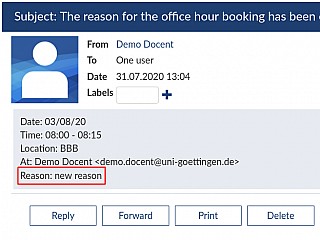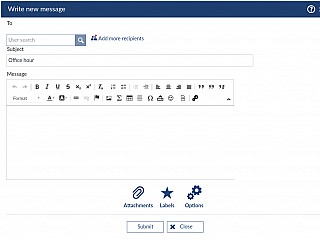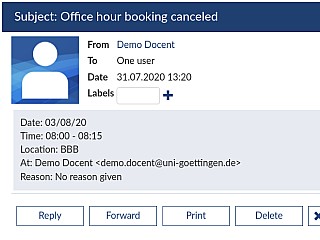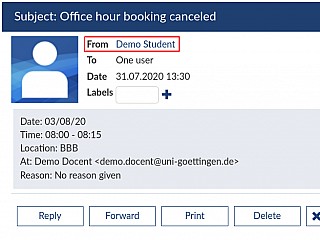Edit one booked office hour
When opening the  actions menu of a single booked office hour, you will see following further options available:
actions menu of a single booked office hour, you will see following further options available:

Edit reason
Choose this option, if you would like to change the reason of the reservation.
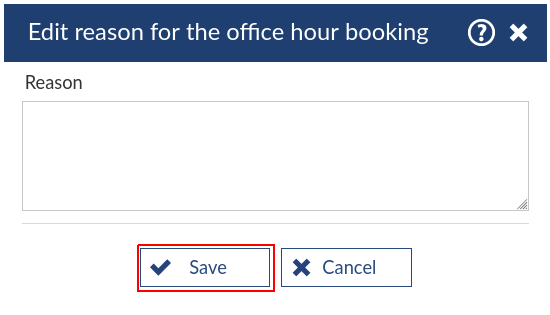
Click 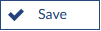 to save the changes. When the changes were saved successfully, you will receive a system notification.
to save the changes. When the changes were saved successfully, you will receive a system notification.

The new reason will appear next to the particular date on the overview page.

The particular person will receive a message about the changed reason.
Create message
This option is similar to the regular messaging function within Stud.IP. The subject is already entered, you just need to add recipients.
Cancel office hour booking
By this option, you can cancel the booked office hour. Optional, you can add a reason for cancelling.
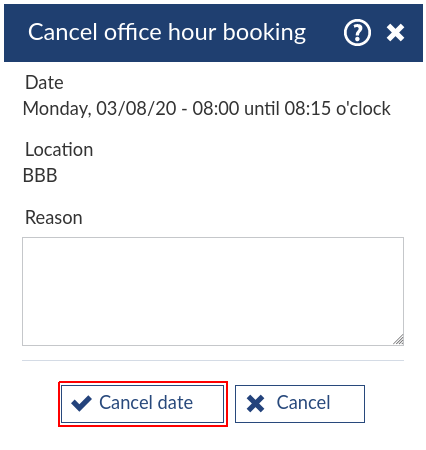
Please confirm your action by clicking  . You will receive a system notification, if the office hour was cancelled successfully.
. You will receive a system notification, if the office hour was cancelled successfully.

In the overview page, the status of the originally booked office hour has changed from  to
to  and the earlier booked person will not be listed anymore.
and the earlier booked person will not be listed anymore.

Also, this particular person will receive a message about the cancellation and the originally booked date will disappear from your personal date calendar.
Equally, you will receive a message, if a person cancels a booked office hour. This particular person will be the sender of the message.