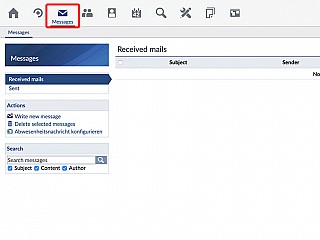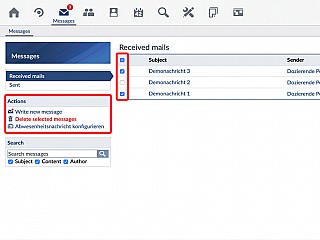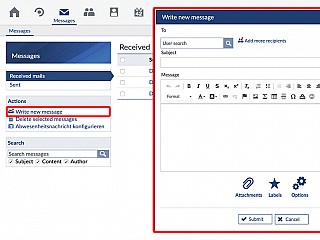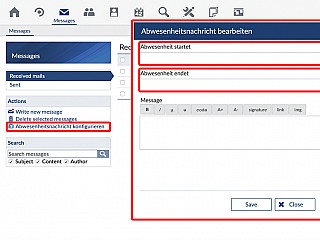Messages
Stud.IP provides a simple option for you to share thoughts with other Stud.IP users. Analogously to the SMS of mobile telephones or also the classical email, so-called Internal system messages can be sent.
Messages can be sent to several recipients. The number of signs or the length of a message is not limited. Additionally, text formatting features ("Formatting text") and Smileys ("Smileys") are available.
To send a message, simply click on the Letter icon:  . You will find this icon at many places in the system — usually immediately adjacent to a user name.
. You will find this icon at many places in the system — usually immediately adjacent to a user name.
This option exists on the following pages:
- On the Who is online page.
- Via the User search option.
- On the Profile of the person in question.
- Via the Messenger.
You will find all features for preparing and managing Internal system messages by clicking on the letter icon on the hader bar of the system:
Management of messages
The management of one’s own messages in the inbox and outbox is also possible via the Letter icon on the Header bar.
One can simply switch back and forth between display of the received and sent messages in the internal system message area.
Messages can easily be deleted. You only have to mark the relevant messages with a click on their check boxes and then on “Delete selected messages”. If a message is open, it can be easily deleted with the “Delete” button.
Writing a new message
If you click on “Write new message“, the page for writing and sending internal system messages appears. It is not only possible to write the message there, but also to add additional recipients.
In “User search” a user name, a first name or a last name can be entered. In the large field the body of the message is entered. If you would like to attach a file you can do so below at "Attachments". At "Labels" you can add tags like "exam date", "lecture" etc. which specifies the subject of the message. You can also search for these tags at the message front page. At "Options" you can choose if the user should also get the message as an e-mail to his Stud.IP e-mail address. You get a preview of the mail at "Preview".
 The Waste bin symbol deletes selected recipients.
The Waste bin symbol deletes selected recipients. If you click on the “Cite“ button, instead of the “Answer” button when answering a received message, the text of the received message will be displayed with an appropriate citation formatting. The thus-bracketed text is displayed to the recipient in a different presentation form. You can also use the citation function to forward the received message to another user.
If you click on the “Cite“ button, instead of the “Answer” button when answering a received message, the text of the received message will be displayed with an appropriate citation formatting. The thus-bracketed text is displayed to the recipient in a different presentation form. You can also use the citation function to forward the received message to another user. Out-of-office message Configuration
Furthermore an out-of-office message can be configured. With this function, you can send an automatic message to users contacting you while you are out of the office.
If you want to create an out-of-office message, go to “Actions“ on the left site of the page and click on "Abwesenheitsnachricht konfigurieren". Choose at "Abwesenheit startet" the point of time you are not contactable any more and at "Abwesenheit endet" when you are back in the office. At "Message" write down the body of the message. Afterwards click on "Save".