New postings
You got several options to participate in a forum:
- If you want to start a new discussion about a certain topic, choose an area, where the topic shall be placed. Click on “add a new topic” afterwards.
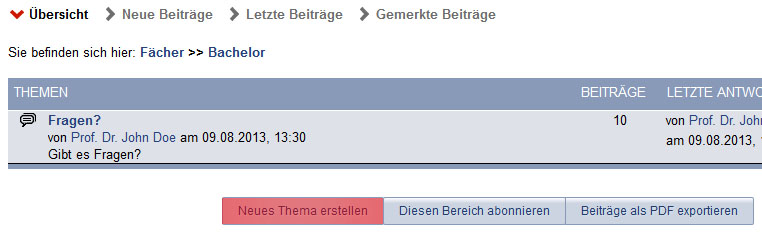
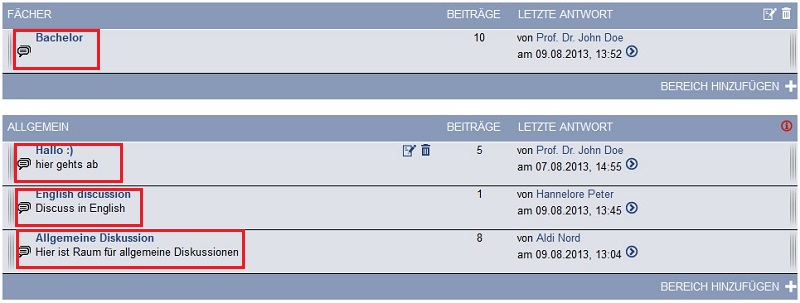
Now you can see a new window with two essential elements:
(1) A Title, where you can add a short and meaningful description or a headline.
(2) Down below a bigger box, where you can write your post. You can modify the size of this field by clicking on the edge of the box with your mouse. (3)
After clicking on “Beitrag erstellen” (4) your topic, which contains your post, is added to the previously selected area. If you change your mind while writing you can easily abandon your post by clicking on “abbrechen” (5).
Click on “Vorschau” (6) to preview your new created topic without posting it immediately to avoid mistakes. There are two more helpful features next to the big box:
The “Smileys” (7) wherewith you can add smileys to your text and “Help for text formatting” (8), which describes you the different formattingtypes.
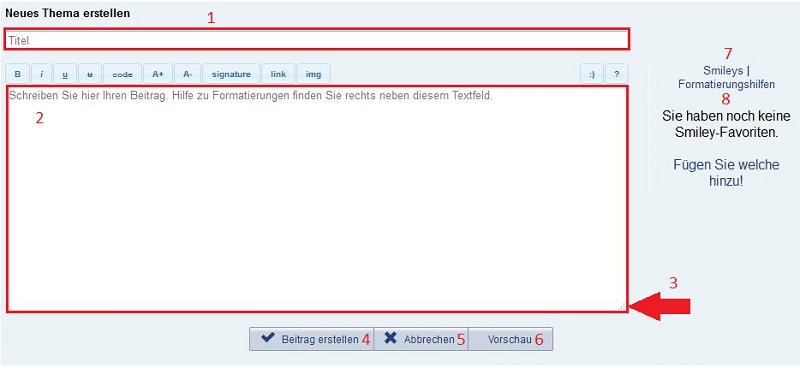
- If you would rather be part of a running discussion instead of starting a new, you should look for an already existing topic and answer to that.
You got two options to do so:
- You can be part of a discussion directly, by adding your opinion. Open a topic and click on “Replies” down below the discussion. You can also subscribe to a topic by clicking on “Subscribe to this topic”. Last you can export the posts by clicking on “Beiträge als PDF exportieren” (export as PDF).
You can quote your own posts by clicking on “Beitrag zitieren”, edit them with “Beitrag bearbeiten”, delete them by clicking “Beitrag löschen” and forward them with “Beitrag weiterleiten”.
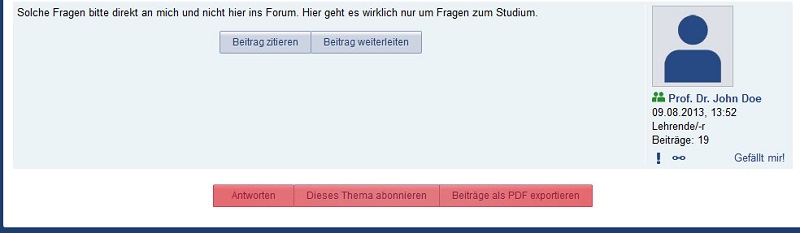
- If you want to answer to the previous post you have the option to quote it. To quote a post just hit the „Beitrag zitieren“-button. A new box is opened with the post; you can write your own post below the quote. When you are finished with your writing you can upload your post by clicking on “Beitrag erstellen”. You can choose to abandon your message by clicking on “abbrechen”. At last you can preview your post with “Vorschau” to see how your post will look like.
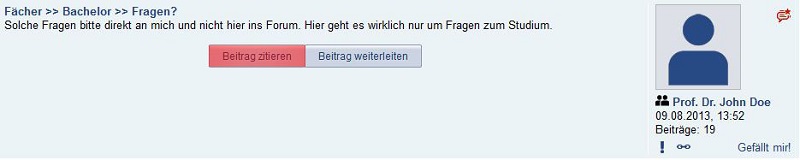
New entries are displayed with a red forumsymbol (  ), shown both in the overview and in the particular topic.
If you are tutor or higher authorised you can set up categories and areas, where students can create topics and discuss them. If you want to create a topic, an area is needed which in turn can be created in categories.
Choose a name for your categorie and click „Kategorie erstellen” to create your categorie. The default categories neither be edited nor be deleted. Default categories are displayed with a red “i” symbol ( Attach:info-circle.png Δ ). Other categories on the other hand can be edited and deleted entirely. To do so just click “Name der Kategorie ändern” or “Kategorie entfernen” on the top right corner of the categorie.
), shown both in the overview and in the particular topic.
If you are tutor or higher authorised you can set up categories and areas, where students can create topics and discuss them. If you want to create a topic, an area is needed which in turn can be created in categories.
Choose a name for your categorie and click „Kategorie erstellen” to create your categorie. The default categories neither be edited nor be deleted. Default categories are displayed with a red “i” symbol ( Attach:info-circle.png Δ ). Other categories on the other hand can be edited and deleted entirely. To do so just click “Name der Kategorie ändern” or “Kategorie entfernen” on the top right corner of the categorie.
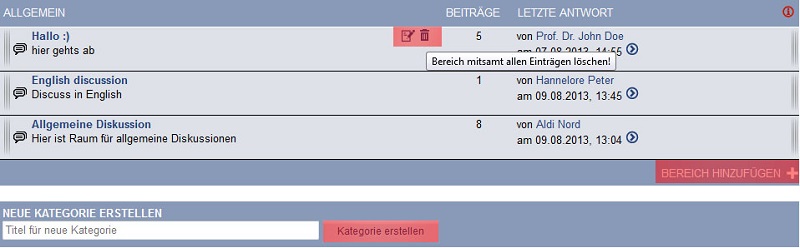
Now you got the option to create areas in the created categories. To do so click on “Add area” on the bottom right sight of the categorie. Here you can enter the name of the new area and the optional description of your new area. If you change your mind you can abandon it by clicking “abbrechen”.
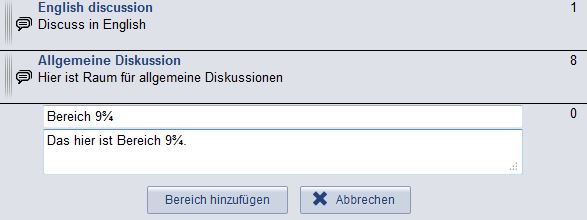
After you created your area, the Stud.IP-user (besides the readerstatus) can create topics and discuss them.
< The Forum | Overview | The search function >
