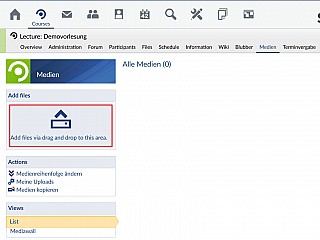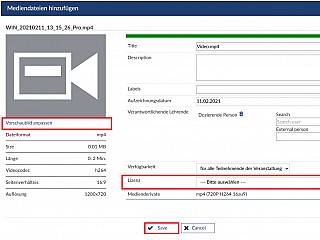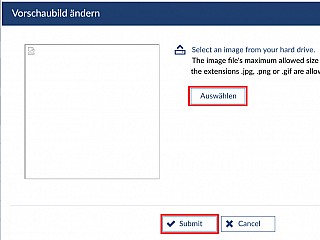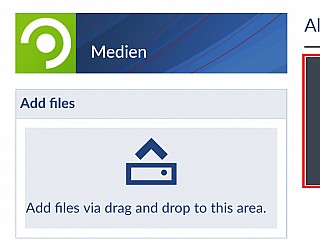Video upload
You can upload videos directly into one course.
Got to one of your courses and navigate to the tab "Medien".

Click the blue coloured area beneath "Add files" to upload a video. You can upload files directly via drag & drop, too.
After that a new window will appear where you can change further settings.
You can change the title, add a description and labels to make it easier for your students to find this video when searching for it. Furthermore, you can set the date of recording ("Aufzeichnugsdatum") and add more related docents ("verantwortliche Lehrende"). If you would like to restrict the availability of your video ("Verfügbarkeit"), you can activate passwort protection ("Passwortschutz") and set a password. You can also completely lock the video for any access. Nevertheless, you can set your video without restrictions ("uneingeschränkt") to make it available for external pupils not registered in Stud.IP, too.
After completion of the upload, click "Save".
To be able to upload a video you need to set the type of licence. Additionally, you can decide, whether an opening and closing title of the University of Göttingen should be added or not. Because of the massive use of the media server due to the current situation, the possibility for setting an opening and closing title is disabled to safe a few bits of storage. Last but not least you can set the thumbnail by uploading an image file.
Therefore, please choose an image file ("Auswählen") and submit it. After that, you will return to the previous settings. When all settings are done, please click "Save". You can change the settings later any time. When your video was uploaded succesfully, you will receive a system notification that the coding order is placed and the videos with different recolutions will be available in a short time. Because of the massive use of the media server due to the current situation, the video will be coded in one resolution only to safe a few bits of storage.

Finally, the video can now be watched by the participants of the course. Please notice that the recoding of the video can take some time (round about half an hour). As long as the thumbnail of the video shows two gearwheels the process is not finished. Until that one cannot watch the video.
Please note:
When the gearwheels are still showing after half an hour and the duration of the video is showen as 0:01, please try to upload the video again.
If the second attempt was not succesfull too, please install XMedia Recode from here https://www.xmedia-recode.de an convert your video again into a mp4 file. After that, please try to upload this converted file again. You can find help for XMedia Recode here.
Please note when uploading PowerPoint slides with audio:
PowerPoint creates very big video files. Those big files can fail to upload, becaus the process is taking to long and the server will quit the uploading. Please try to split the recording into smaller parts, each part should not be bigger than 3 GB.
< Media tutor | Overview | Video administration >