Room Recordings
This dialog will be opened by the The existing recordings action menu item of each room component if any recording is available.
It lists all of existing recording to playback and to manage (delete) for lecturer.
Important: In order for this item to be accessible/displayed to the students, lecturers must enable Make recordings directly visible to participants in room setting recording section.

Default BBB Recordings
If your system is configured to use BBB default recording functionality, then you will have see the list as shown below.
NOTE: Each recording link will redirect you to a new page to playback the recording.
Lecturer view
In lecturer view, the only difference is the actions column in the table which only contains (trash icon) to delete after a confirmation went through.
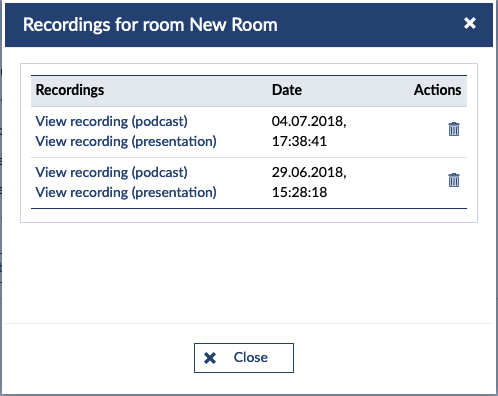
Student view

Opencast Recordings
If Opencast is responsible for the meeting recording, then both lecturer and students will see only a link redirecting to the opencast/video in that course.

< Common Functionalities | Overview | QR Code >
